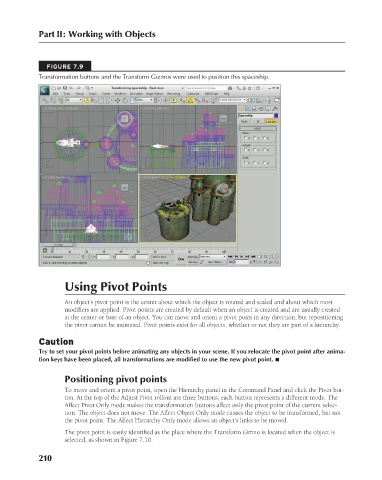Page 258 - Kitab3DsMax
P. 258
Part II: Working with Objects
FIGURE 7.9
Transformation buttons and the Transform Gizmos were used to position this spaceship.
Using Pivot Points
An object’s pivot point is the center about which the object is rotated and scaled and about which most
modifiers are applied. Pivot points are created by default when an object is created and are usually created
at the center or base of an object. You can move and orient a pivot point in any direction, but repositioning
the pivot cannot be animated. Pivot points exist for all objects, whether or not they are part of a hierarchy.
Caution
Try to set your pivot points before animating any objects in your scene. If you relocate the pivot point after anima-
tion keys have been placed, all transformations are modified to use the new pivot point. n
Positioning pivot points
To move and orient a pivot point, open the Hierarchy panel in the Command Panel and click the Pivot but-
ton. At the top of the Adjust Pivot rollout are three buttons; each button represents a different mode. The
Affect Pivot Only mode makes the transformation buttons affect only the pivot point of the current selec-
tion. The object does not move. The Affect Object Only mode causes the object to be transformed, but not
the pivot point. The Affect Hierarchy Only mode allows an object’s links to be moved.
The pivot point is easily identified as the place where the Transform Gizmo is located when the object is
selected, as shown in Figure 7.10.
210
6/30/10 4:15 PM
13_617779-ch07.indd 210 6/30/10 4:15 PM
13_617779-ch07.indd 210