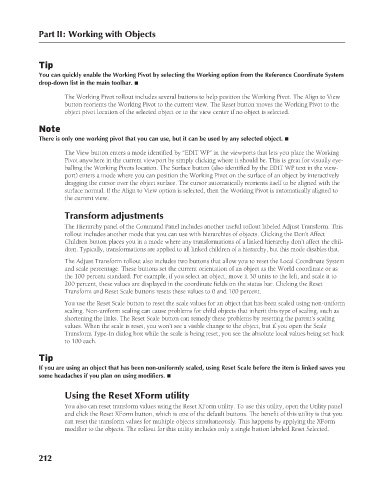Page 260 - Kitab3DsMax
P. 260
Part II: Working with Objects
Tip
You can quickly enable the Working Pivot by selecting the Working option from the Reference Coordinate System
drop-down list in the main toolbar. n
The Working Pivot rollout includes several buttons to help position the Working Pivot. The Align to View
button reorients the Working Pivot to the current view. The Reset button moves the Working Pivot to the
object pivot location of the selected object or to the view center if no object is selected.
Note
There is only one working pivot that you can use, but it can be used by any selected object. n
The View button enters a mode identified by “EDIT WP” in the viewports that lets you place the Working
Pivot anywhere in the current viewport by simply clicking where it should be. This is great for visually eye-
balling the Working Pivots location. The Surface button (also identified by the EDIT WP text in the view-
port) enters a mode where you can position the Working Pivot on the surface of an object by interactively
dragging the cursor over the object surface. The cursor automatically reorients itself to be aligned with the
surface normal. If the Align to View option is selected, then the Working Pivot is automatically aligned to
the current view.
Transform adjustments
The Hierarchy panel of the Command Panel includes another useful rollout labeled Adjust Transform. This
rollout includes another mode that you can use with hierarchies of objects. Clicking the Don’t Affect
Children button places you in a mode where any transformations of a linked hierarchy don’t affect the chil-
dren. Typically, transformations are applied to all linked children of a hierarchy, but this mode disables that.
The Adjust Transform rollout also includes two buttons that allow you to reset the Local Coordinate System
and scale percentage. These buttons set the current orientation of an object as the World coordinate or as
the 100 percent standard. For example, if you select an object, move it 30 units to the left, and scale it to
200 percent, these values are displayed in the coordinate fields on the status bar. Clicking the Reset
Transform and Reset Scale buttons resets these values to 0 and 100 percent.
You use the Reset Scale button to reset the scale values for an object that has been scaled using non-uniform
scaling. Non-uniform scaling can cause problems for child objects that inherit this type of scaling, such as
shortening the links. The Reset Scale button can remedy these problems by resetting the parent’s scaling
values. When the scale is reset, you won’t see a visible change to the object, but if you open the Scale
Transform Type-In dialog box while the scale is being reset, you see the absolute local values being set back
to 100 each.
Tip
If you are using an object that has been non-uniformly scaled, using Reset Scale before the item is linked saves you
some headaches if you plan on using modifiers. n
Using the Reset XForm utility
You also can reset transform values using the Reset XForm utility. To use this utility, open the Utility panel
and click the Reset XForm button, which is one of the default buttons. The benefit of this utility is that you
can reset the transform values for multiple objects simultaneously. This happens by applying the XForm
modifier to the objects. The rollout for this utility includes only a single button labeled Reset Selected.
212
6/30/10 4:15 PM
13_617779-ch07.indd 212 6/30/10 4:15 PM
13_617779-ch07.indd 212