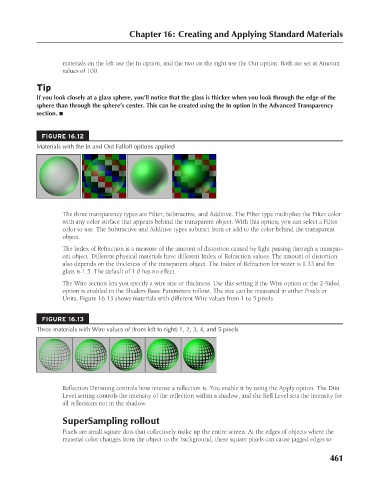Page 509 - Kitab3DsMax
P. 509
Chapter 16: Creating and Applying Standard Materials
materials on the left use the In option, and the two on the right use the Out option. Both are set at Amount
values of 100.
Tip
If you look closely at a glass sphere, you’ll notice that the glass is thicker when you look through the edge of the
sphere than through the sphere’s center. This can be created using the In option in the Advanced Transparency
section. n
FIGURE 16.12
Materials with the In and Out Falloff options applied
The three transparency types are Filter, Subtractive, and Additive. The Filter type multiplies the Filter color
with any color surface that appears behind the transparent object. With this option, you can select a Filter
color to use. The Subtractive and Additive types subtract from or add to the color behind the transparent
object.
The Index of Refraction is a measure of the amount of distortion caused by light passing through a transpar-
ent object. Different physical materials have different Index of Refraction values. The amount of distortion
also depends on the thickness of the transparent object. The Index of Refraction for water is 1.33 and for
glass is 1.5. The default of 1.0 has no effect.
The Wire section lets you specify a wire size or thickness. Use this setting if the Wire option or the 2-Sided
option is enabled in the Shaders Basic Parameters rollout. The size can be measured in either Pixels or
Units. Figure 16.13 shows materials with different Wire values from 1 to 5 pixels.
FIGURE 16.13
Three materials with Wire values of (from left to right) 1, 2, 3, 4, and 5 pixels
Reflection Dimming controls how intense a reflection is. You enable it by using the Apply option. The Dim
Level setting controls the intensity of the reflection within a shadow, and the Refl Level sets the intensity for
all reflections not in the shadow.
SuperSampling rollout
Pixels are small square dots that collectively make up the entire screen. At the edges of objects where the
material color changes from the object to the background, these square pixels can cause jagged edges to
461
6/30/10 4:24 PM
24_617779-ch16.indd 461
24_617779-ch16.indd 461 6/30/10 4:24 PM