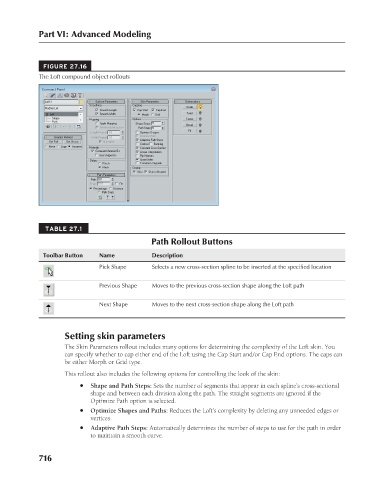Page 764 - Kitab3DsMax
P. 764
Part VI: Advanced Modeling
FIGURE 27.16
The Loft compound object rollouts
TABLE 27.1
Path Rollout Buttons
Toolbar Button Name Description
Pick Shape Selects a new cross-section spline to be inserted at the specified location
Previous Shape Moves to the previous cross-section shape along the Loft path
Next Shape Moves to the next cross-section shape along the Loft path
Setting skin parameters
The Skin Parameters rollout includes many options for determining the complexity of the Loft skin. You
can specify whether to cap either end of the Loft using the Cap Start and/or Cap End options. The caps can
be either Morph or Grid type.
This rollout also includes the following options for controlling the look of the skin:
l Shape and Path Steps: Sets the number of segments that appear in each spline’s cross-sectional
shape and between each division along the path. The straight segments are ignored if the
Optimize Path option is selected.
l Optimize Shapes and Paths: Reduces the Loft’s complexity by deleting any unneeded edges or
vertices.
l Adaptive Path Steps: Automatically determines the number of steps to use for the path in order
to maintain a smooth curve.
716