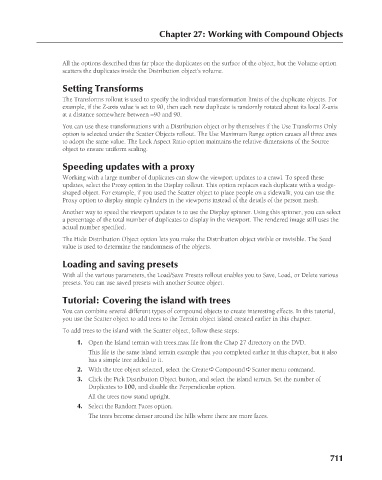Page 759 - Kitab3DsMax
P. 759
Chapter 27: Working with Compound Objects
All the options described thus far place the duplicates on the surface of the object, but the Volume option
scatters the duplicates inside the Distribution object’s volume.
Setting Transforms
The Transforms rollout is used to specify the individual transformation limits of the duplicate objects. For
example, if the Z-axis value is set to 90, then each new duplicate is randomly rotated about its local Z-axis
at a distance somewhere between –90 and 90.
You can use these transformations with a Distribution object or by themselves if the Use Transforms Only
option is selected under the Scatter Objects rollout. The Use Maximum Range option causes all three axes
to adopt the same value. The Lock Aspect Ratio option maintains the relative dimensions of the Source
object to ensure uniform scaling.
Speeding updates with a proxy
Working with a large number of duplicates can slow the viewport updates to a crawl. To speed these
updates, select the Proxy option in the Display rollout. This option replaces each duplicate with a wedge-
shaped object. For example, if you used the Scatter object to place people on a sidewalk, you can use the
Proxy option to display simple cylinders in the viewports instead of the details of the person mesh.
Another way to speed the viewport updates is to use the Display spinner. Using this spinner, you can select
a percentage of the total number of duplicates to display in the viewport. The rendered image still uses the
actual number specified.
The Hide Distribution Object option lets you make the Distribution object visible or invisible. The Seed
value is used to determine the randomness of the objects.
Loading and saving presets
With all the various parameters, the Load/Save Presets rollout enables you to Save, Load, or Delete various
presets. You can use saved presets with another Source object.
Tutorial: Covering the island with trees
You can combine several different types of compound objects to create interesting effects. In this tutorial,
you use the Scatter object to add trees to the Terrain object island created earlier in this chapter.
To add trees to the island with the Scatter object, follow these steps:
1. Open the Island terrain with trees.max file from the Chap 27 directory on the DVD.
This file is the same island terrain example that you completed earlier in this chapter, but it also
has a simple tree added to it.
2. With the tree object selected, select the Create ➪ Compound ➪ Scatter menu command.
3. Click the Pick Distribution Object button, and select the island terrain. Set the number of
Duplicates to 100, and disable the Perpendicular option.
All the trees now stand upright.
4. Select the Random Faces option.
The trees become denser around the hills where there are more faces.
711