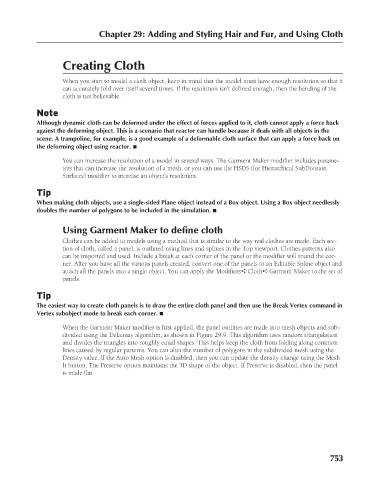Page 801 - Kitab3DsMax
P. 801
Chapter 29: Adding and Styling Hair and Fur, and Using Cloth
Creating Cloth
When you start to model a cloth object, keep in mind that the model must have enough resolution so that it
can accurately fold over itself several times. If the resolution isn’t defined enough, then the bending of the
cloth is not believable.
Note
Although dynamic cloth can be deformed under the effect of forces applied to it, cloth cannot apply a force back
against the deforming object. This is a scenario that reactor can handle because it deals with all objects in the
scene. A trampoline, for example, is a good example of a deformable cloth surface that can apply a force back on
the deforming object using reactor. n
You can increase the resolution of a model in several ways. The Garment Maker modifier includes parame-
ters that can increase the resolution of a mesh, or you can use the HSDS (for Hierarchical SubDivision
Surfaces) modifier to increase an object’s resolution.
Tip
When making cloth objects, use a single-sided Plane object instead of a Box object. Using a Box object needlessly
doubles the number of polygons to be included in the simulation. n
Using Garment Maker to define cloth
Clothes can be added to models using a method that is similar to the way real clothes are made. Each sec-
tion of cloth, called a panel, is outlined using lines and splines in the Top viewport. Clothes patterns also
can be imported and used. Include a break at each corner of the panel or the modifier will round the cor-
ner. After you have all the various panels created, convert one of the panels to an Editable Spline object and
attach all the panels into a single object. You can apply the Modifiers ➪ Cloth ➪ Garment Maker to the set of
panels.
Tip
The easiest way to create cloth panels is to draw the entire cloth panel and then use the Break Vertex command in
Vertex subobject mode to break each corner. n
When the Garment Maker modifier is first applied, the panel outlines are made into mesh objects and sub-
divided using the Delaunay algorithm, as shown in Figure 29.9. This algorithm uses random triangulation
and divides the triangles into roughly equal shapes. This helps keep the cloth from folding along common
lines caused by regular patterns. You can alter the number of polygons in the subdivided mesh using the
Density value. If the Auto Mesh option is disabled, then you can update the density change using the Mesh
It button. The Preserve option maintains the 3D shape of the object. If Preserve is disabled, then the panel
is made flat.
753