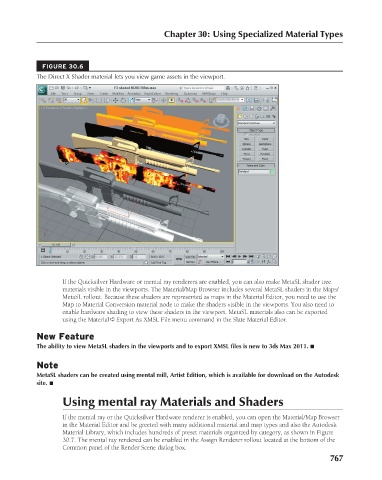Page 815 - Kitab3DsMax
P. 815
Chapter 30: Using Specialized Material Types
FIGURE 30.6
The Direct X Shader material lets you view game assets in the viewport.
If the Quicksilver Hardware or mental ray renderers are enabled, you can also make MetaSL shader tree
materials visible in the viewports. The Material/Map Browser includes several MetaSL shaders in the Maps/
MetaSL rollout. Because these shaders are represented as maps in the Material Editor, you need to use the
Map to Material Conversion material node to make the shaders visible in the viewports. You also need to
enable hardware shading to view these shaders in the viewport. MetaSL materials also can be exported
using the Material ➪ Export As XMSL File menu command in the Slate Material Editor.
New Feature
The ability to view MetaSL shaders in the viewports and to export XMSL files is new to 3ds Max 2011. n
Note
MetaSL shaders can be created using mental mill, Artist Edition, which is available for download on the Autodesk
site. n
Using mental ray Materials and Shaders
If the mental ray or the Quicksilver Hardware renderer is enabled, you can open the Material/Map Browser
in the Material Editor and be greeted with many additional material and map types and also the Autodesk
Material Library, which includes hundreds of preset materials organized by category, as shown in Figure
30.7. The mental ray rendered can be enabled in the Assign Renderer rollout located at the bottom of the
Common panel of the Render Scene dialog box.
767