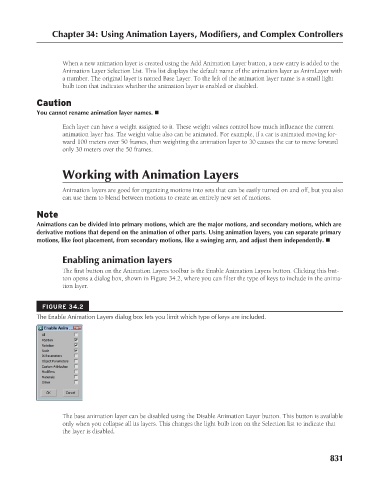Page 879 - Kitab3DsMax
P. 879
Chapter 34: Using Animation Layers, Modifiers, and Complex Controllers
When a new animation layer is created using the Add Animation Layer button, a new entry is added to the
Animation Layer Selection List. This list displays the default name of the animation layer as AnimLayer with
a number. The original layer is named Base Layer. To the left of the animation layer name is a small light
bulb icon that indicates whether the animation layer is enabled or disabled.
Caution
You cannot rename animation layer names. n
Each layer can have a weight assigned to it. These weight values control how much influence the current
animation layer has. The weight value also can be animated. For example, if a car is animated moving for-
ward 100 meters over 50 frames, then weighting the animation layer to 30 causes the car to move forward
only 30 meters over the 50 frames.
Working with Animation Layers
Animation layers are good for organizing motions into sets that can be easily turned on and off, but you also
can use them to blend between motions to create an entirely new set of motions.
Note
Animations can be divided into primary motions, which are the major motions, and secondary motions, which are
derivative motions that depend on the animation of other parts. Using animation layers, you can separate primary
motions, like foot placement, from secondary motions, like a swinging arm, and adjust them independently. n
Enabling animation layers
The first button on the Animation Layers toolbar is the Enable Animation Layers button. Clicking this but-
ton opens a dialog box, shown in Figure 34.2, where you can filter the type of keys to include in the anima-
tion layer.
FIGURE 34.2
The Enable Animation Layers dialog box lets you limit which type of keys are included.
The base animation layer can be disabled using the Disable Animation Layer button. This button is available
only when you collapse all its layers. This changes the light bulb icon on the Selection list to indicate that
the layer is disabled.
831