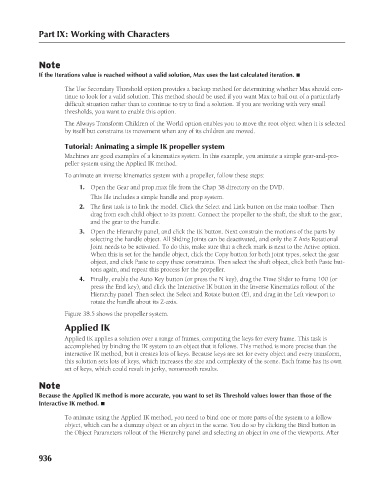Page 984 - Kitab3DsMax
P. 984
Part IX: Working with Characters
Note
If the Iterations value is reached without a valid solution, Max uses the last calculated iteration. n
The Use Secondary Threshold option provides a backup method for determining whether Max should con-
tinue to look for a valid solution. This method should be used if you want Max to bail out of a particularly
difficult situation rather than to continue to try to find a solution. If you are working with very small
thresholds, you want to enable this option.
The Always Transform Children of the World option enables you to move the root object when it is selected
by itself but constrains its movement when any of its children are moved.
Tutorial: Animating a simple IK propeller system
Machines are good examples of a kinematics system. In this example, you animate a simple gear-and-pro-
peller system using the Applied IK method.
To animate an inverse kinematics system with a propeller, follow these steps:
1. Open the Gear and prop.max file from the Chap 38 directory on the DVD.
This file includes a simple handle and prop system.
2. The first task is to link the model. Click the Select and Link button on the main toolbar. Then
drag from each child object to its parent. Connect the propeller to the shaft, the shaft to the gear,
and the gear to the handle.
3. Open the Hierarchy panel, and click the IK button. Next constrain the motions of the parts by
selecting the handle object. All Sliding Joints can be deactivated, and only the Z Axis Rotational
Joint needs to be activated. To do this, make sure that a check mark is next to the Active option.
When this is set for the handle object, click the Copy button for both joint types, select the gear
object, and click Paste to copy these constraints. Then select the shaft object, click both Paste but-
tons again, and repeat this process for the propeller.
4. Finally, enable the Auto Key button (or press the N key), drag the Time Slider to frame 100 (or
press the End key), and click the Interactive IK button in the Inverse Kinematics rollout of the
Hierarchy panel. Then select the Select and Rotate button (E), and drag in the Left viewport to
rotate the handle about its Z-axis.
Figure 38.5 shows the propeller system.
Applied IK
Applied IK applies a solution over a range of frames, computing the keys for every frame. This task is
accomplished by binding the IK system to an object that it follows. This method is more precise than the
interactive IK method, but it creates lots of keys. Because keys are set for every object and every transform,
this solution sets lots of keys, which increases the size and complexity of the scene. Each frame has its own
set of keys, which could result in jerky, nonsmooth results.
Note
Because the Applied IK method is more accurate, you want to set its Threshold values lower than those of the
Interactive IK method. n
To animate using the Applied IK method, you need to bind one or more parts of the system to a follow
object, which can be a dummy object or an object in the scene. You do so by clicking the Bind button in
the Object Parameters rollout of the Hierarchy panel and selecting an object in one of the viewports. After
936