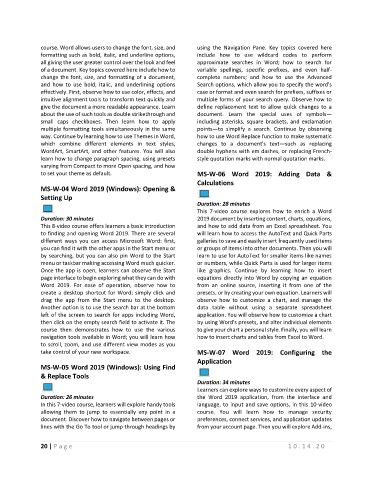Page 24 - Maintenance Course Catalog_MT
P. 24
course. Word allows users to change the font, size, and using the Navigation Pane. Key topics covered here
formatting such as bold, italic, and underline options, include how to use wildcard codes to perform
all giving the user greater control over the look and feel approximate searches in Word; how to search for
of a document. Key topics covered here include how to variable spellings, specific prefixes, and even half-
change the font, size, and formatting of a document, complete numbers; and how to use the Advanced
and how to use bold, italic, and underlining options Search options, which allow you to specify the word's
effectively. First, observe how to use color, effects, and case or format and even search for prefixes, suffixes or
intuitive alignment tools to transform text quickly and multiple forms of your search query. Observe how to
give the document a more readable appearance. Learn define replacement text to allow quick changes to a
about the use of such tools as double strikethrough and document. Learn the special uses of symbols—
small caps checkboxes. Then learn how to apply including asterisks, square brackets, and exclamation
multiple formatting tools simultaneously in the same points—to simplify a search. Continue by observing
way. Continue by learning how to use Themes in Word, how to use Word Replace function to make systematic
which combine different elements in text styles, changes to a document's text—such as replacing
WordArt, SmartArt, and other features. You will also double hyphens with em dashes, or replacing French-
learn how to change paragraph spacing, using presets style quotation marks with normal quotation marks.
varying from Compact to more Open spacing, and how
to set your theme as default. MS-W-06 Word 2019: Adding Data &
Calculations
MS-W-04 Word 2019 (Windows): Opening &
Setting Up
Duration: 28 minutes
This 7-video course explores how to enrich a Word
Duration: 30 minutes 2019 document by inserting content, charts, equations,
This 8-video course offers learners a basic introduction and how to add data from an Excel spreadsheet. You
to finding and opening Word 2019. There are several will learn how to access the AutoText and Quick Parts
different ways you can access Microsoft Word: first, galleries to save and easily insert frequently used items
you can find it with the other apps in the Start menu or or groups of items into other documents. Then you will
by searching, but you can also pin Word to the Start learn to use for AutoText for smaller items like names
menu or taskbar making accessing Word much quicker. or numbers, while Quick Parts is used for larger items
Once the app is open, learners can observe the Start like graphics. Continue by learning how to insert
page interface to begin exploring what they can do with equations directly into Word by copying an equation
Word 2019. For ease of operation, observe how to from an online source, inserting it from one of the
create a desktop shortcut for Word; simply click and presets, or by creating your own equation. Learners will
drag the app from the Start menu to the desktop. observe how to customize a chart, and manage the
Another option is to use the search bar at the bottom data table without using a separate spreadsheet
left of the screen to search for apps including Word, application. You will observe how to customize a chart
then click on the empty search field to activate it. The by using Word's presets, and alter individual elements
course then demonstrates how to use the various to give your chart a personal style. Finally, you will learn
navigation tools available in Word; you will learn how how to insert charts and tables from Excel to Word.
to scroll, zoom, and use different view modes as you
take control of your new workspace. MS-W-07 Word 2019: Configuring the
Application
MS-W-05 Word 2019 (Windows): Using Find
& Replace Tools
Duration: 34 minutes
Learners can explore ways to customize every aspect of
Duration: 26 minutes the Word 2019 application, from the interface and
In this 7-video course, learners will explore handy tools language, to input and save options, in this 10-video
allowing them to jump to essentially any point in a course. You will learn how to manage security
document. Discover how to navigate between pages or preferences, connect services, and application updates
lines with the Go To tool or jump through headings by from your account page. Then you will explore Add-ins,
20 | P a g e 1 0 . 1 4 . 2 0