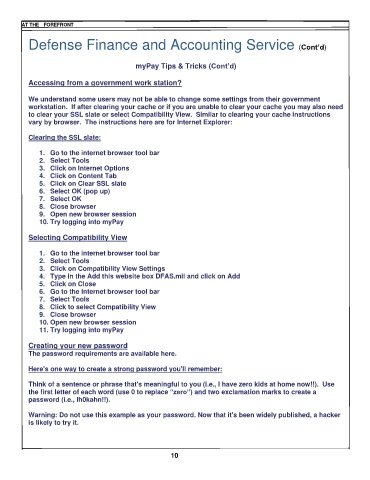Page 12 - FCA Diamond Point March 25 smg v4 (20 Mar 25)
P. 12
AT THE FOREFRONT
Defense Finance and Accounting Service (Cont’d)
myPay Tips & Tricks (Cont’d)
Accessing from a government work station?
We understand some users may not be able to change some settings from their government
workstation. If after clearing your cache or if you are unable to clear your cache you may also need
to clear your SSL slate or select Compatibility View. Similar to clearing your cache instructions
vary by browser. The instructions here are for Internet Explorer:
Clearing the SSL slate:
1. Go to the internet browser tool bar
2. Select Tools
3. Click on Internet Options
4. Click on Content Tab
5. Click on Clear SSL slate
6. Select OK (pop up)
7. Select OK
8. Close browser
9. Open new browser session
10. Try logging into myPay
Selecting Compatibility View
1. Go to the internet browser tool bar
2. Select Tools
3. Click on Compatibility View Settings
4. Type in the Add this website box DFAS.mil and click on Add
5. Click on Close
6. Go to the Internet browser tool bar
7. Select Tools
8. Click to select Compatibility View
9. Close browser
10. Open new browser session
11. Try logging into myPay
Creating your new password
The password requirements are available here.
Here's one way to create a strong password you'll remember:
Think of a sentence or phrase that's meaningful to you (i.e., I have zero kids at home now!!). Use
the first letter of each word (use 0 to replace “zero”) and two exclamation marks to create a
password (i.e., Ih0kahn!!).
Warning: Do not use this example as your password. Now that it's been widely published, a hacker
is likely to try it.
10