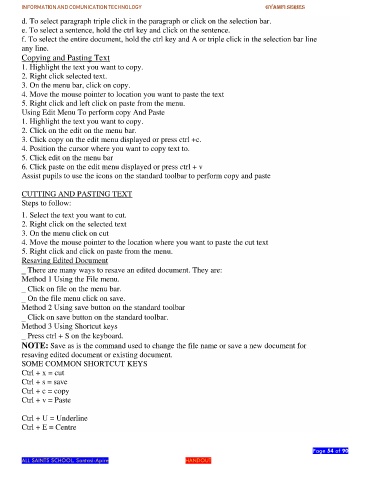Page 54 - gyamfi series vol. 2
P. 54
INFORMATION AND COMUNICATION TECHNOLOGY GYAMFI SERIES
d. To select paragraph triple click in the paragraph or click on the selection bar.
e. To select a sentence, hold the ctrl key and click on the sentence.
f. To select the entire document, hold the ctrl key and A or triple click in the selection bar line
any line.
Copying and Pasting Text
1. Highlight the text you want to copy.
2. Right click selected text.
3. On the menu bar, click on copy.
4. Move the mouse pointer to location you want to paste the text
5. Right click and left click on paste from the menu.
Using Edit Menu To perform copy And Paste
1. Highlight the text you want to copy.
2. Click on the edit on the menu bar.
3. Click copy on the edit menu displayed or press ctrl +c.
4. Position the cursor where you want to copy text to.
5. Click edit on the menu bar
6. Click paste on the edit menu displayed or press ctrl + v
Assist pupils to use the icons on the standard toolbar to perform copy and paste
CUTTING AND PASTING TEXT
Steps to follow:
1. Select the text you want to cut.
2. Right click on the selected text
3. On the menu click on cut
4. Move the mouse pointer to the location where you want to paste the cut text
5. Right click and click on paste from the menu.
Resaving Edited Document
There are many ways to resave an edited document. They are:
Method 1 Using the File menu.
Click on file on the menu bar.
On the file menu click on save.
Method 2 Using save button on the standard toolbar
Click on save button on the standard toolbar.
Method 3 Using Shortcut keys
Press ctrl + S on the keyboard.
NOTE: Save as is the command used to change the file name or save a new document for
resaving edited document or existing document.
SOME COMMON SHORTCUT KEYS
Ctrl + x = cut
Ctrl + s = save
Ctrl + c = copy
Ctrl + v = Paste
Ctrl + U = Underline
Ctrl + E = Centre
Page 54 of 90
ALL SAINTS SCHOOL. Santasi-Apire HANDOUT