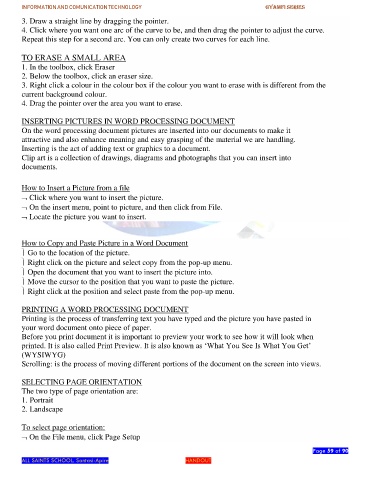Page 59 - gyamfi series vol. 2
P. 59
INFORMATION AND COMUNICATION TECHNOLOGY GYAMFI SERIES
3. Draw a straight line by dragging the pointer.
4. Click where you want one arc of the curve to be, and then drag the pointer to adjust the curve.
Repeat this step for a second arc. You can only create two curves for each line.
TO ERASE A SMALL AREA
1. In the toolbox, click Eraser
2. Below the toolbox, click an eraser size.
3. Right click a colour in the colour box if the colour you want to erase with is different from the
current background colour.
4. Drag the pointer over the area you want to erase.
INSERTING PICTURES IN WORD PROCESSING DOCUMENT
On the word processing document pictures are inserted into our documents to make it
attractive and also enhance meaning and easy grasping of the material we are handling.
Inserting is the act of adding text or graphics to a document.
Clip art is a collection of drawings, diagrams and photographs that you can insert into
documents.
How to Insert a Picture from a file
Click where you want to insert the picture.
On the insert menu, point to picture, and then click from File.
Locate the picture you want to insert.
How to Copy and Paste Picture in a Word Document
Go to the location of the picture.
Right click on the picture and select copy from the pop-up menu.
Open the document that you want to insert the picture into.
Move the cursor to the position that you want to paste the picture.
Right click at the position and select paste from the pop-up menu.
PRINTING A WORD PROCESSING DOCUMENT
Printing is the process of transferring text you have typed and the picture you have pasted in
your word document onto piece of paper.
Before you print document it is important to preview your work to see how it will look when
printed. It is also called Print Preview. It is also known as ‘What You See Is What You Get’
(WYSIWYG)
Scrolling: is the process of moving different portions of the document on the screen into views.
SELECTING PAGE ORIENTATION
The two type of page orientation are:
1. Portrait
2. Landscape
To select page orientation:
On the File menu, click Page Setup
Page 59 of 90
ALL SAINTS SCHOOL. Santasi-Apire HANDOUT