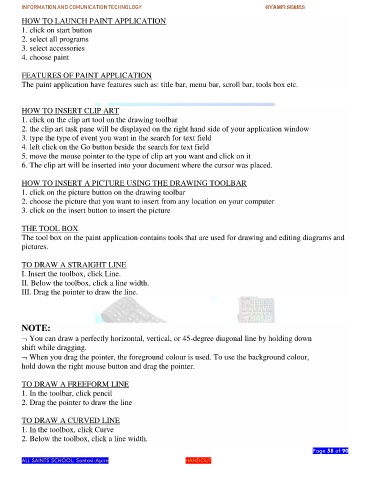Page 58 - gyamfi series vol. 2
P. 58
INFORMATION AND COMUNICATION TECHNOLOGY GYAMFI SERIES
HOW TO LAUNCH PAINT APPLICATION
1. click on start button
2. select all programs
3. select accessories
4. choose paint
FEATURES OF PAINT APPLICATION
The paint application have features such as: title bar, menu bar, scroll bar, tools box etc.
HOW TO INSERT CLIP ART
1. click on the clip art tool on the drawing toolbar
2. the clip art task pane will be displayed on the right hand side of your application window
3. type the type of event you want in the search for text field
4. left click on the Go button beside the search for text field
5. move the mouse pointer to the type of clip art you want and click on it
6. The clip art will be inserted into your document where the cursor was placed.
HOW TO INSERT A PICTURE USING THE DRAWING TOOLBAR
1. click on the picture button on the drawing toolbar
2. choose the picture that you want to insert from any location on your computer
3. click on the insert button to insert the picture
THE TOOL BOX
The tool box on the paint application contains tools that are used for drawing and editing diagrams and
pictures.
TO DRAW A STRAIGHT LINE
I. Insert the toolbox, click Line.
II. Below the toolbox, click a line width.
III. Drag the pointer to draw the line.
NOTE:
You can draw a perfectly horizontal, vertical, or 45-degree diagonal line by holding down
shift while dragging.
When you drag the pointer, the foreground colour is used. To use the background colour,
hold down the right mouse button and drag the pointer.
TO DRAW A FREEFORM LINE
1. In the toolbar, click pencil
2. Drag the pointer to draw the line
TO DRAW A CURVED LINE
1. In the toolbox, click Curve
2. Below the toolbox, click a line width.
Page 58 of 90
ALL SAINTS SCHOOL. Santasi-Apire HANDOUT