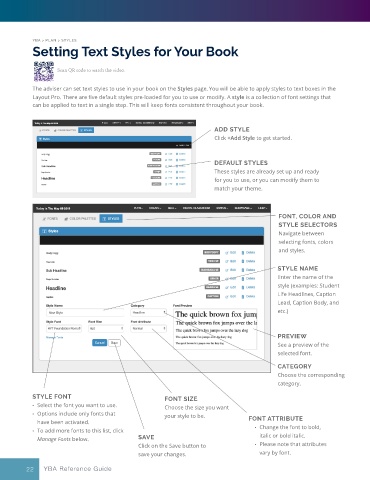Page 22 - YBA & Layout Pro_2021 Guide
P. 22
YBA > PLAN > STYLES
Setting Text Styles for Your Book
Scan QR code to watch the video.
The adviser can set text styles to use in your book on the Styles page. You will be able to apply styles to text boxes in the
Layout Pro. There are five default styles pre-loaded for you to use or modify. A style is a collection of font settings that
can be applied to text in a single step. This will keep fonts consistent throughout your book.
ADD STYLE
Click +Add Style to get started.
DEFAULT STYLES
These styles are already set up and ready
for you to use, or you can modify them to
match your theme.
FONT, COLOR AND
STYLE SELECTORS
Navigate between
selecting fonts, colors
and styles.
STYLE NAME
Enter the name of the
style (examples: Student
Life Headlines, Caption
Lead, Caption Body, and
etc.)
PREVIEW
See a preview of the
selected font.
CATEGORY
Choose the corresponding
category.
STYLE FONT FONT SIZE
• Select the font you want to use. Choose the size you want
• Options include only fonts that your style to be.
have been activated. FONT ATTRIBUTE
• To add more fonts to this list, click • Change the font to bold,
Manage Fonts below. SAVE italic or bold italic.
Click on the Save button to • Please note that attributes
save your changes. vary by font.
22 YBA Reference Guide