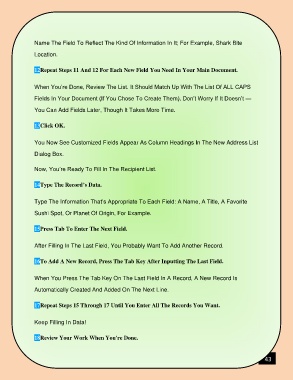Page 44 - COMPUTER
P. 44
Name The Field To Reflect The Kind Of Information In It; For Example, Shark Bite
Location.
12Repeat Steps 11 And 12 For Each New Field You Need In Your Main Document.
When You’re Done, Review The List. It Should Match Up With The List Of ALL CAPS
Fields In Your Document (If You Chose To Create Them). Don’t Worry If It Doesn’t —
You Can Add Fields Later, Though It Takes More Time.
13Click OK.
You Now See Customized Fields Appear As Column Headings In The New Address List
Dialog Box.
Now, You’re Ready To Fill In The Recipient List.
14Type The Record’s Data.
Type The Information That’s Appropriate To Each Field: A Name, A Title, A Favorite
Sushi Spot, Or Planet Of Origin, For Example.
15Press Tab To Enter The Next Field.
After Filling In The Last Field, You Probably Want To Add Another Record.
16To Add A New Record, Press The Tab Key After Inputting The Last Field.
When You Press The Tab Key On The Last Field In A Record, A New Record Is
Automatically Created And Added On The Next Line.
17Repeat Steps 15 Through 17 Until You Enter All The Records You Want.
Keep Filling In Data!
18Review Your Work When You're Done.
43