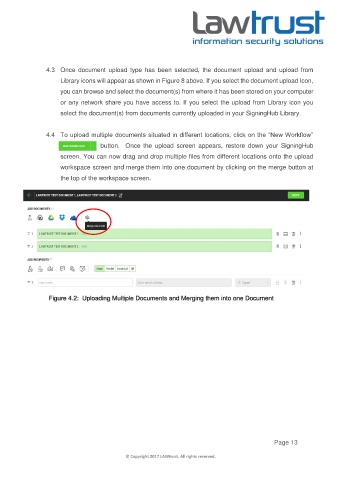Page 13 - LAWTRUST eSignatures User Manual
P. 13
4.3 Once document upload type has been selected, the document upload and upload from
Library icons will appear as shown in Figure 8 above. If you select the document upload Icon,
you can browse and select the document(s) from where it has been stored on your computer
or any network share you have access to. If you select the upload from Library icon you
select the document(s) from documents currently uploaded in your SigningHub Library.
4.4 To upload multiple documents situated in different locations, click on the “New Workflow”
button. Once the upload screen appears, restore down your SigningHub
screen. You can now drag and drop multiple files from different locations onto the upload
workspace screen and merge them into one document by clicking on the merge button at
the top of the workspace screen.
Figure 4.2: Uploading Multiple Documents and Merging them into one Document
Page 13
© Copyright 2017 LAWtrust. All rights reserved.