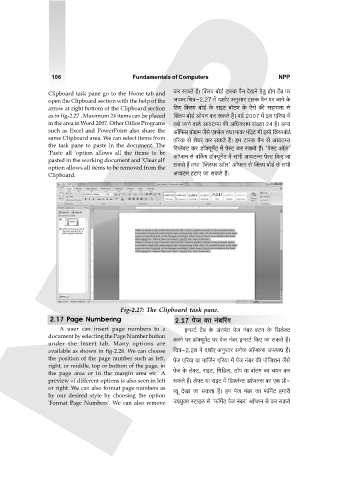Page 106 - FUNDAMENTALS OF COMPUTER
P. 106
106 Fundamentals of Computers NPP
Clipboard task pane go to the Home tab and H$a gH$Vo h¢& pŠcn ~moS>© Q>mñH$ n¡Z XoIZo hoVw hmo_ Q>¡~ na
open the Clipboard section with the help of the OmH$a {MÌ-2.27 _| Xem©E AZwgma Q>mñH$ n¡Z na OmZo Ho$
arrow at right bottom of the Clipboard section {cE {Šcn ~moS>© Ho$ amBQ> ~m°Q>_ Ho$ Eoamo H$s ghm`Vm go
as in fig-2.27 . Maximum 24 items can be placed pŠcn ~moS>© AmonZ H$a gH$Vo h¢& dS>© 2007 _| Bg E[a`m _|
in the area in Word 2007. Other Office Programs aIo OmZo dmco Am`Q>åg H$s A{YH$V_ g§»`m 24 h¡& AÝ`
such as Excel and PowerPoint also share the Am°{\$g àmoJ«m_ O¡go EŠgoc VWm nmda nm°B§Q> ^r Bgr pŠcn~moS>©
same Clipboard area. We can select items from E[a`m go eo`a H$a gH$Vo h¢& h_ Q>mñH$ n¡Z go Am`Q>åg
the task pane to paste in the document. The {gcoŠQ> H$a> S>m°Š`y_|Q> _| noñQ> H$a gH$Vo h¢& 'noñQ> Am°b'
'Paste all 'option allows all the items to be
pasted in the working document and 'Clear all' Am°ßeZ go d{Hª$J S>m°Š`y_|Q> _| g^r Am`Q>åg noñQ> {H$E Om
option allows all items to be removed from the gH$Vo h¢ VWm 'pŠc`a Am°c' Am°ßeZ go pŠcn ~moS>© go g^r
Clipboard. NPP Am`Q>_ hQ>mE Om gH$Vo h¢&
Fig-2.27: The Clipboard task pane.
2.17 Page Numbering 2.17 noO H$m Z§~[a¨J
A user can insert page numbers to a BÝgQ>© Q>¡~ Ho$ A§VJ©V noO Z§~a ~Q>Z Ho$ {gcoŠQ>
document by selecting the Page Number button
under the Insert tab. Many options are H$aZo na S>m°Š`y_|Q> na noO Z§~a BÝgQ>© {H$E Om gH$Vo h¢&
available as shown in fig-2.28. We can choose {MÌ-2.28 _| Xem©E AZwgma AZoH$ Am°ßeÝg CncãY h¢&
the position of the page number such as left, noO E[a`m `m _m{O©Z E[a`m _| noO Z§~a H$s nmo{OeZ O¡go
right, or middle, top or bottom of the page, in
the page area or in the margin area etc. A noO Ho$ coâQ>, amBQ>, {_{S>c, Q>m°n `m ~m°Q>_ H$m M`Z H$a
preview of different options is also seen in left gH$Vo h¢& coâQ> `m amBQ> _| {S>\$aoÝQ> Am°ßeÝg H$m EH$ àr-
or right. We can also format page numbers as ì`y XoIm Om gH$Vm h¡& h_ noO Z§~a H$m \$m°_}Q> h_mar
by our desired style by choosing the option
'Format Page Numbers'. We can also remove Cn`wŠV ñQ>mBc go '\$m°_}Q> noO Z§~a' Am°ßeZ go H$a gH$Vo