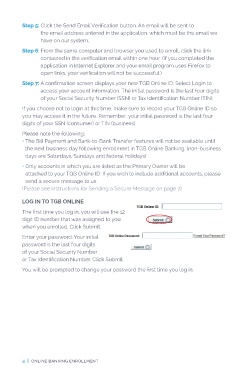Page 4 - TGB Mobile Online Banking Guide_final (2)_Neat
P. 4
Step 5: Click the Send Email Verification button. An email will be sent to
the email address entered in the application, which must be the email we
have on our system.
Step 6: From the same computer and browser you used to enroll, click the link
contained in the verification email within one hour. (If you completed the
application in Internet Explorer and your email program uses Firefox to
open links, your verification will not be successful.)
Step 7: A confirmation screen displays your new TGB Online ID. Select Login to
access your account information. The initial password is the last four digits
of your Social Security Number (SSN) or Tax Identification Number (TIN).
If you choose not to login at this time, make sure to record your TGB Online ID so
you may access it in the future. Remember, your initial password is the last four
digits of your SSN (consumer) or TIN (business).
Please note the following:
• The Bill Payment and Bank-to-Bank Transfer features will not be available until
the next business day following enrollment in TGB Online Banking. (non-business
days are Saturdays, Sundays and federal holidays)
• Only accounts in which you are listed as the Primary Owner will be
attached to your TGB Online ID. If you wish to include additional accounts, please
send a secure message to us.
(Please see instructions for Sending a Secure Message on page 7)
LOG IN TO TGB ONLINE
The first time you log in, you will use the 12
digit ID number that was assigned to you
when you enrolled. Click Submit.
Enter your password. Your initial
password is the last four digits
of your Social Security Number
or Tax Identification Number. Click Submit.
You will be prompted to change your password the first time you log in.
4 | online banking enrollment