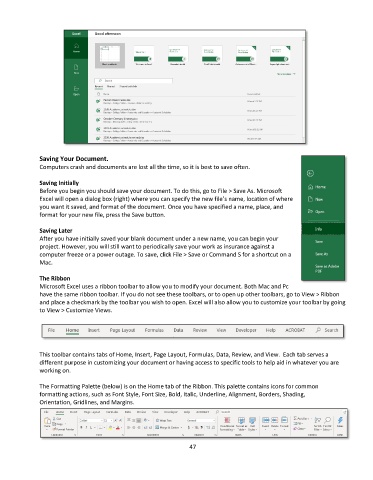Page 48 - Computer Basics- Student Textbook
P. 48
Saving Your Document.
Computers crash and documents are lost all the time, so it is best to save often.
Saving Initially
Before you begin you should save your document. To do this, go to File > Save As. Microsoft
Excel will open a dialog box (right) where you can specify the new file’s name, location of where
you want it saved, and format of the document. Once you have specified a name, place, and
format for your new file, press the Save button.
Saving Later
After you have initially saved your blank document under a new name, you can begin your
project. However, you will still want to periodically save your work as insurance against a
computer freeze or a power outage. To save, click File > Save or Command S for a shortcut on a
Mac.
The Ribbon
Microsoft Excel uses a ribbon toolbar to allow you to modify your document. Both Mac and Pc
have the same ribbon toolbar. If you do not see these toolbars, or to open up other toolbars, go to View > Ribbon
and place a checkmark by the toolbar you wish to open. Excel will also allow you to customize your toolbar by going
to View > Customize Views.
This toolbar contains tabs of Home, Insert, Page Layout, Formulas, Data, Review, and View. Each tab serves a
different purpose in customizing your document or having access to specific tools to help aid in whatever you are
working on.
The Formatting Palette (below) is on the Home tab of the Ribbon. This palette contains icons for common
formatting actions, such as Font Style, Font Size, Bold, Italic, Underline, Alignment, Borders, Shading,
Orientation, Gridlines, and Margins.
47