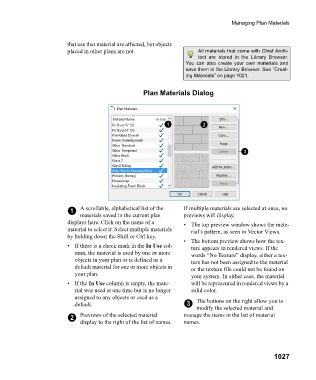Page 1027 - Chief Architect Reference Manual
P. 1027
Managing Plan Materials
that use that material are affected, but objects
placed in other plans are not. All materials that come with Chief Archi-
tect are stored in the Library Browser.
You can also create your own materials and
save them in the Library Browser. See “Creat-
ing Materials” on page 1021.
Plan Materials Dialog
1 A scrollable, alphabetical list of the If multiple materials are selected at once, no
materials saved in the current plan previews will display.
displays here. Click on the name of a • The top preview window shows the mate-
material to select it. Select multiple materials rial’s pattern, as seen in Vector Views.
by holding down the Shift or Ctrl key.
• The bottom preview shows how the tex-
• If there is a check mark in the In Use col- ture appears in rendered views. If the
umn, the material is used by one or more words “No Texture” display, either a tex-
objects in your plan or is defined as a ture has not been assigned to the material
default material for one or more objects in or the texture file could not be found on
your plan. your system. In either case, the material
•If the In Use column is empty, the mate- will be represented in rendered views by a
rial was used at one time but is no longer solid color.
assigned to any objects or used as a The buttons on the right allow you to
default. 3
modify the selected material and
2 Previews of the selected material manage the items in the list of material
display to the right of the list of names. names.
1027