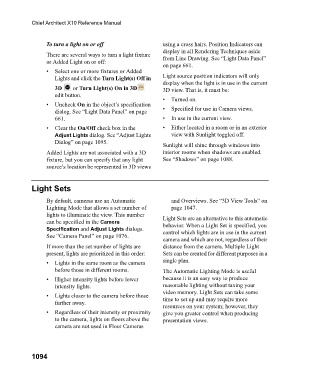Page 1094 - Chief Architect Reference Manual
P. 1094
Chief Architect X10 Reference Manual
To turn a light on or off using a cross hairs. Position Indicators can
display in all Rendering Techniques aside
There are several ways to turn a light fixture from Line Drawing. See “Light Data Panel”
or Added Light on or off:
on page 661.
• Select one or more fixtures or Added
Lights and click the Turn Light(s) Off in Light source position indicators will only
display when the light is in use in the current
3D or Turn Light(s) On in 3D 3D view. That is, it must be:
edit button.
• Turned on.
• Uncheck On in the object’s specification
dialog. See “Light Data Panel” on page • Specified for use in Camera views.
661. • In use in the current view.
• Clear the On/Off check box in the • Either located in a room or in an exterior
Adjust Lights dialog. See “Adjust Lights view with Sunlight toggled off.
Dialog” on page 1095.
Sunlight will shine through windows into
Added Lights are not associated with a 3D interior rooms when shadows are enabled.
fixture, but you can specify that any light See “Shadows” on page 1088.
source’s location be represented in 3D views
Light Sets
By default, cameras use an Automatic and Overviews. See “3D View Tools” on
Lighting Mode that allows a set number of page 1047.
lights to illuminate the view. This number Light Sets are an alternative to this automatic
can be specified in the Camera behavior. When a Light Set is specified, you
Specification and Adjust Lights dialogs. control which lights are in use in the current
See “Camera Panel” on page 1076.
camera and which are not, regardless of their
If more than the set number of lights are distance from the camera. Multiple Light
present, lights are prioritized in this order: Sets can be created for different purposes in a
• Lights in the same room as the camera single plan.
before those in different rooms. The Automatic Lighting Mode is useful
• Higher intensity lights before lower because it is an easy way to produce
intensity lights. reasonable lighting without taxing your
video memory. Light Sets can take some
• Lights closer to the camera before those time to set up and may require more
further away.
resources on your system; however, they
• Regardless of their intensity or proximity give you greater control when producing
to the camera, lights on floors above the presentation views.
camera are not used in Floor Cameras
1094