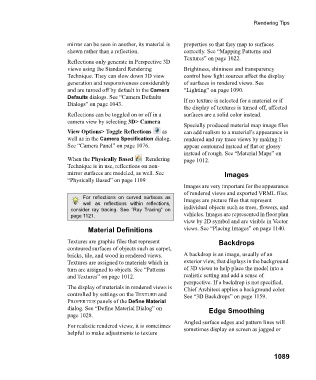Page 1089 - Chief Architect Reference Manual
P. 1089
Rendering Tips
mirror can be seen in another, its material is properties so that they map to surfaces
shown rather than a reflection. correctly. See “Mapping Patterns and
Textures” on page 1022.
Reflections only generate in Perspective 3D
views using the Standard Rendering Brightness, shininess and transparency
Technique. They can slow down 3D view control how light sources affect the display
generation and responsiveness considerably of surfaces in rendered views. See
and are turned off by default in the Camera “Lighting” on page 1090.
Defaults dialogs. See “Camera Defaults If no texture is selected for a material or if
Dialogs” on page 1043.
the display of textures is turned off, affected
Reflections can be toggled on or off in a surfaces are a solid color instead.
camera view by selecting 3D> Camera
Specially produced material map image files
View Options> Toggle Reflections a s can add realism to a material’s appearance in
well as in the Camera Specification dialog. rendered and ray trace views by making it
See “Camera Panel” on page 1076. appear contoured instead of flat or glossy
instead of rough. See “Material Maps” on
When the Physically Based Rendering page 1012.
Technique is in use, reflections on non-
mirror surfaces are modeled, as well. See Images
“Physically Based” on page 1109
Images are very important for the appearance
of rendered views and exported VRML files.
For reflections on curved surfaces as Images are picture files that represent
well as reflections within reflections,
consider ray tracing. See “Ray Tracing” on individual objects such as trees, flowers, and
page 1121. vehicles. Images are represented in floor plan
view by 2D symbol and are visible in Vector
Material Definitions views. See “Placing Images” on page 1140.
Textures are graphic files that represent Backdrops
contoured surfaces of objects such as carpet,
bricks, tile, and wood in rendered views. A backdrop is an image, usually of an
Textures are assigned to materials which in exterior view, that displays in the background
turn are assigned to objects. See “Patterns of 3D views to help place the model into a
and Textures” on page 1012. realistic setting and add a sense of
perspective. If a backdrop is not specified,
The display of materials in rendered views is Chief Architect applies a background color.
controlled by settings on the TEXTURE and See “3D Backdrops” on page 1159.
PROPERTIES panels of the Define Material
dialog. See “Define Material Dialog” on Edge Smoothing
page 1028.
Angled surface edges and pattern lines will
For realistic rendered views, it is sometimes sometimes display on screen as jagged or
helpful to make adjustments to texture
1089