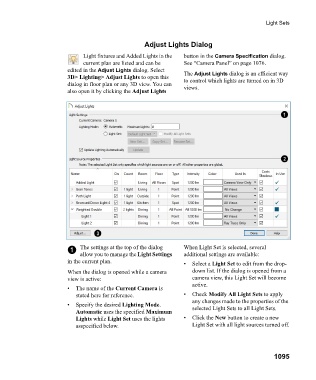Page 1095 - Chief Architect Reference Manual
P. 1095
Light Sets
Adjust Lights Dialog
Light fixtures and Added Lights in the button in the Camera Specification dialog.
current plan are listed and can be See “Camera Panel” on page 1076.
edited in the Adjust Lights dialog. Select The Adjust Lights dialog is an efficient way
3D> Lighting> Adjust Lights to open this to control which lights are turned on in 3D
dialog in floor plan or any 3D view. You can views.
also open it by clicking the Adjust Lights
1 The settings at the top of the dialog When Light Set is selected, several
allow you to manage the Light Settings additional settings are available:
in the current plan. • Select a Light Set to edit from the drop-
When the dialog is opened while a camera down list. If the dialog is opened from a
view is active: camera view, this Light Set will become
active.
• The name of the Current Camera is
stated here for reference. • C h e c k Modify All Light Sets to apply
any changes made to the properties of the
• Specify the desired Lighting Mode. selected Light Sets to all Light Sets.
Automatic uses the specified Maximum
Lights while Light Set uses the lights • Click the New button to create a new
asspecified below. Light Set with all light sources turned off.
1095