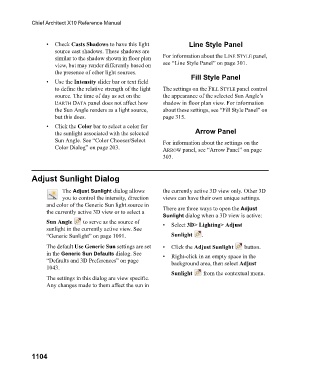Page 1104 - Chief Architect Reference Manual
P. 1104
Chief Architect X10 Reference Manual
• Check Casts Shadows to have this light Line Style Panel
source cast shadows. These shadows are
similar to the shadow shown in floor plan For information about the LINE STYLE panel,
view, but may render differently based on see “Line Style Panel” on page 301.
the presence of other light sources.
Fill Style Panel
• U s e t h e Intensity slider bar or text field
to define the relative strength of the light The settings on the FILL STYLE panel control
source. The time of day as set on the the appearance of the selected Sun Angle’s
EARTH DATA panel does not affect how shadow in floor plan view. For information
the Sun Angle renders as a light source, about these settings, see “Fill Style Panel” on
but this does. page 315.
• Click the Color bar to select a color for
the sunlight associated with the selected Arrow Panel
Sun Angle. See “Color Chooser/Select For information about the settings on the
Color Dialog” on page 203. ARROW panel, see “Arrow Panel” on page
303.
Adjust Sunlight Dialog
The Adjust Sunlight dialog allows the currently active 3D view only. Other 3D
you to control the intensity, direction views can have their own unique settings.
and color of the Generic Sun light source in
the currently active 3D view or to select a There are three ways to open the Adjust
Sunlight dialog when a 3D view is active:
Sun Angle to serve as the source of • Select 3D> Lighting> Adjust
sunlight in the currently active view. See
“Generic Sunlight” on page 1091. Sunlight .
The default Use Generic Sun settings are set • Click the Adjust Sunlight button.
in the Generic Sun Defaults dialog. See • Right-click in an empty space in the
“Defaults and 3D Preferences” on page background area, then select Adjust
1043.
Sunlight from the contextual menu.
The settings in this dialog are view specific.
Any changes made to them affect the sun in
1104