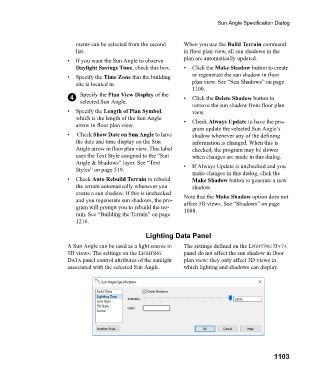Page 1103 - Chief Architect Reference Manual
P. 1103
Sun Angle Specification Dialog
ments can be selected from the second When you use the Build Terrain command
list. in floor plan view, all sun shadows in the
• If you want the Sun Angle to observe plan are automatically updated.
Daylight Savings Time, check this box. • Click the Make Shadow button to create
• Specify the Time Zone that the building or regenerate the sun shadow in floor
site is located in. plan view. See “Sun Shadows” on page
1100.
4 Specify the Plan View Display of the • Click the Delete Shadow button to
selected Sun Angle.
remove the sun shadow from floor plan
• Specify the Length of Plan Symbol, view.
which is the length of the Sun Angle • C h e c k Always Update to have the pro-
arrow in floor plan view.
gram update the selected Sun Angle’s
• Check Show Date on Sun Angle to have shadow whenever any of the defining
the date and time display on the Sun information is changed. When this is
Angle arrow in floor plan view. This label checked, the program may be slower
uses the Text Style assigned to the “Sun when changes are made in this dialog.
Angle & Shadows” layer. See “Text • If Always Update is unchecked and you
Styles” on page 519.
make changes in this dialog, click the
• Check Auto Rebuild Terrain to rebuild Make Shadow button to generate a new
the terrain automatically whenever you shadow.
create a sun shadow. If this is unchecked Note that the Make Shadow option does not
and you regenerate sun shadows, the pro- affect 3D views. See “Shadows” on page
gram will prompt you to rebuild the ter- 1088.
rain. See “Building the Terrain” on page
1216.
Lighting Data Panel
A Sun Angle can be used as a light source in The settings defined on the LIGHTING DATA
3D views. The settings on the LIGHTING panel do not affect the sun shadow in floor
DATA panel control attributes of the sunlight plan view: they only affect 3D views in
associated with the selected Sun Angle. which lighting and shadows can display.
1103