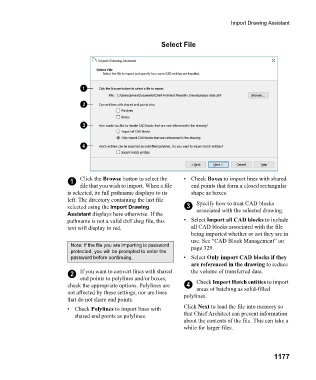Page 1178 - Chief Architect Reference Manual
P. 1178
Import Drawing Assistant
Select File
1 Click the Browse button to select the •Check Boxes to import lines with shared
file that you wish to import. When a file end points that form a closed rectangular
is selected, its full pathname displays to its shape as boxes.
left. The directory containing the last file Specify how to treat CAD blocks
selected using the Import Drawing 3 associated with the selected drawing.
Assistant displays here otherwise. If the
pathname is not a valid dxf/.dwg file, this • Select Import all CAD blocks to include
text will display in red. all CAD blocks associated with the file
being imported whether or not they are in
use. See “CAD Block Management” on
Note: If the file you are importing is password page 329.
protected, you will be prompted to enter the
password before continuing. • Select Only import CAD blocks if they
are referenced in the drawing to reduce
2 If you want to convert lines with shared the volume of transferred data.
end points to polylines and/or boxes,
check the appropriate options. Polylines are 4 Check Import Hatch entities to import
areas of hatching as solid-filled
not affected by these settings, nor are lines polylines.
that do not share end points.
• Check Polylines to import lines with Click Next to load the file into memory so
shared end points as polylines. that Chief Architect can present information
about the contents of the file. This can take a
while for larger files.
1177