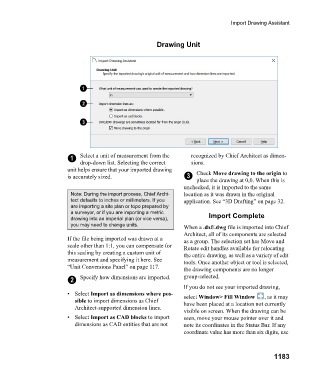Page 1184 - Chief Architect Reference Manual
P. 1184
Import Drawing Assistant
Drawing Unit
1 Select a unit of measurement from the recognized by Chief Architect as dimen-
drop-down list. Selecting the correct sions.
unit helps ensure that your imported drawing Check Move drawing to the origin to
is accurately sized. 3
place the drawing at 0,0. When this is
unchecked, it is imported to the same
Note: During the import process, Chief Archi- location as it was drawn in the original
tect defaults to inches or millimeters. If you application. See “3D Drafting” on page 32.
are importing a site plan or topo prepared by
a surveyor, or if you are importing a metric
drawing into an imperial plan (or vice versa), Import Complete
you may need to change units.
When a .dxf/.dwg file is imported into Chief
Architect, all of its components are selected
If the file being imported was drawn at a as a group. The selection set has Move and
scale other than 1:1, you can compensate for Rotate edit handles available for relocating
this scaling by creating a custom unit of the entire drawing, as well as a variety of edit
measurement and specifying it here. See tools. Once another object or tool is selected,
“Unit Conversions Panel” on page 117.
the drawing components are no longer
2 Specify how dimensions are imported. group-selected.
If you do not see your imported drawing,
• Select Import as dimensions where pos- select Window> Fill Window , a s i t m a y
sible to import dimensions as Chief have been placed at a location not currently
Architect-supported dimension lines.
visible on screen. When the drawing can be
• Select Import as CAD blocks to import seen, move your mouse pointer over it and
dimensions as CAD entities that are not note its coordinates in the Status Bar. If any
coordinate value has more than six digits, use
1183