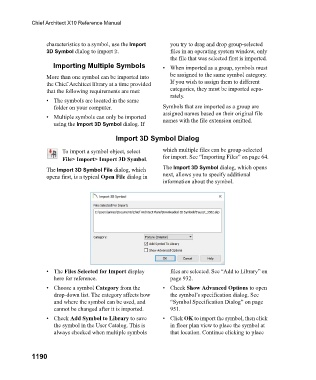Page 1191 - Chief Architect Reference Manual
P. 1191
Chief Architect X10 Reference Manual
characteristics to a symbol, use the Import you try to drag and drop group-selected
3D Symbol dialog to import it. files in an operating system window, only
the file that was selected first is imported.
Importing Multiple Symbols • When imported as a group, symbols must
More than one symbol can be imported into be assigned to the same symbol category.
the Chief Architect library at a time provided If you wish to assign them to different
that the following requirements are met: categories, they must be imported sepa-
rately.
• The symbols are located in the same
folder on your computer. Symbols that are imported as a group are
assigned names based on their original file
• Multiple symbols can only be imported names with the file extension omitted.
using the Import 3D Symbol dialog. If
Import 3D Symbol Dialog
To import a symbol object, select which multiple files can be group-selected
File> Import> Import 3D Symbol. for import. See “Importing Files” on page 64.
The Import 3D Symbol File dialog, which The Import 3D Symbol dialog, which opens
opens first, is a typical Open File dialog in next, allows you to specify additional
information about the symbol.
• The Files Selected for Import display files are selected. See “Add to Library” on
here for reference. page 932.
• Choose a symbol Category from the • Check Show Advanced Options to open
drop-down list. The category affects how the symbol’s specification dialog. See
and where the symbol can be used, and “Symbol Specification Dialog” on page
cannot be changed after it is imported. 951.
• Check Add Symbol to Library to save • Click OK to import the symbol, then click
the symbol in the User Catalog. This is in floor plan view to place the symbol at
always checked when multiple symbols that location. Continue clicking to place
1190