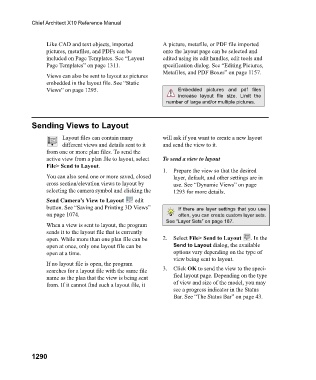Page 1291 - Chief Architect Reference Manual
P. 1291
Chief Architect X10 Reference Manual
Like CAD and text objects, imported A picture, metafile, or PDF file imported
pictures, metafiles, and PDFs can be onto the layout page can be selected and
included on Page Templates. See “Layout edited using its edit handles, edit tools and
Page Templates” on page 1311. specification dialog. See “Editing Pictures,
Metafiles, and PDF Boxes” on page 1157.
Views can also be sent to layout as pictures
embedded in the layout file. See “Static
Views” on page 1295. Embedded pictures and pdf files
increase layout file size. Limit the
number of large and/or multiple pictures.
Sending Views to Layout
Layout files can contain many will ask if you want to create a new layout
different views and details sent to it and send the view to it.
from one or more plan files. To send the
active view from a plan file to layout, select To send a view to layout
File> Send to Layout.
1. Prepare the view so that the desired
You can also send one or more saved, closed layer, default, and other settings are in
cross section/elevation views to layout by use. See “Dynamic Views” on page
selecting the camera symbol and clicking the 1293 for more details.
Send Camera’s View to Layout edit
button. See “Saving and Printing 3D Views” If there are layer settings that you use
on page 1074. often, you can create custom layer sets.
See “Layer Sets” on page 187.
When a view is sent to layout, the program
sends it to the layout file that is currently
open. While more than one plan file can be 2. Select File> Send to Layout . In the
open at once, only one layout file can be Send to Layout dialog, the available
open at a time. options vary depending on the type of
view being sent to layout.
If no layout file is open, the program
searches for a layout file with the same file 3. Click OK to send the view to the speci-
name as the plan that the view is being sent fied layout page. Depending on the type
from. If it cannot find such a layout file, it of view and size of the model, you may
see a progress indicator in the Status
Bar. See “The Status Bar” on page 43.
1290