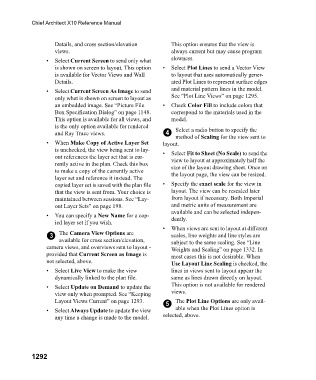Page 1293 - Chief Architect Reference Manual
P. 1293
Chief Architect X10 Reference Manual
Details, and cross section/elevation This option ensures that the view is
views. always current but may cause program
• Select Current Screen to send only what slowness.
is shown on screen to layout. This option • Select Plot Lines to send a Vector View
is available for Vector Views and Wall to layout that uses automatically gener-
Details. ated Plot Lines to represent surface edges
• Select Current Screen As Image to send and material pattern lines in the model.
only what is shown on screen to layout as See “Plot Line Views” on page 1295.
an embedded image. See “Picture File • Check Color Fill to include colors that
Box Specification Dialog” on page 1148. correspond to the materials used in the
This option is available for all views, and model.
is the only option available for rendered Select a radio button to specify the
and Ray Trace views. 4
method of Scaling for the view sent to
• When Make Copy of Active Layer Set layout.
is unchecked, the view being sent to lay- • Select Fit to Sheet (No Scale) to send the
out references the layer set that is cur- view to layout at approximately half the
rently active in the plan. Check this box size of the layout drawing sheet. Once on
to make a copy of the currently active the layout page, the view can be resized.
layer set and reference it instead. The
copied layer set is saved with the plan file • Specify the exact scale for the view in
that the view is sent from. Your choice is layout. The view can be rescaled later
maintained between sessions. See “Lay- from layout if necessary. Both Imperial
out Layer Sets” on page 198. and metric units of measurement are
available and can be selected indepen-
• You can specify a New Name for a cop- dently.
ied layer set if you wish.
• When views are sent to layout at different
3 The Camera View Options are scales, line weights and line styles are
available for cross section/elevation, subject to the same scaling. See “Line
camera views, and overviews sent to layout - Weights and Scaling” on page 1332. In
provided that Current Screen as Image is most cases this is not desirable. When
not selected, above. Use Layout Line Scaling is checked, the
• Select Live View to make the view lines in views sent to layout appear the
dynamically linked to the plan file. same as lines drawn directly on layout.
• Select Update on Demand to update the This option is not available for rendered
view only when prompted. See “Keeping views.
Layout Views Current” on page 1293. 5 The Plot Line Options are only avail-
• Select Always Update to update the view able when the Plot Lines option is
any time a change is made to the model. selected, above.
1292