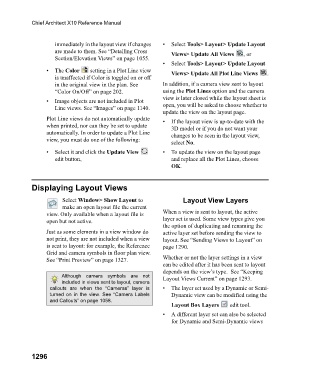Page 1297 - Chief Architect Reference Manual
P. 1297
Chief Architect X10 Reference Manual
immediately in the layout view if changes • Select Tools> Layout> Update Layout
are made to them. See “Detailing Cross Views> Update All Views , or
Section/Elevation Views” on page 1055.
• Select Tools> Layout> Update Layout
• The Color setting in a Plot Line view Views> Update All Plot Line Views .
is unaffected if Color is toggled on or off
in the original view in the plan. See In addition, if a camera view sent to layout
“Color On/Off” on page 202. using the Plot Lines option and the camera
view is later closed while the layout sheet is
• Image objects are not included in Plot open, you will be asked to choose whether to
Line views. See “Images” on page 1140.
update the view on the layout page.
Plot Line views do not automatically update • If the layout view is up-to-date with the
when printed, nor can they be set to update 3D model or if you do not want your
automatically. In order to update a Plot Line changes to be seen in the layout view,
view, you must do one of the following:
select No.
• Select it and click the Update View • To update the view on the layout page
edit button, and replace all the Plot Lines, choose
OK.
Displaying Layout Views
Select Window> Show Layout to Layout View Layers
make an open layout file the current
view. Only available when a layout file is When a view is sent to layout, the active
open but not active. layer set is used. Some view types give you
the option of duplicating and renaming the
Just as some elements in a view window do active layer set before sending the view to
not print, they are not included when a view layout. See “Sending Views to Layout” on
is sent to layout: for example, the Reference page 1290.
Grid and camera symbols in floor plan view.
See “Print Preview” on page 1327. Whether or not the layer settings in a view
can be edited after it has been sent to layout
depends on the view’s type. See “Keeping
Although camera symbols are not Layout Views Current” on page 1293.
included in views sent to layout, camera
callouts are when the “Cameras” layer is • The layer set used by a Dynamic or Semi-
turned on in the view. See “Camera Labels Dynamic view can be modified using the
and Callouts” on page 1058.
Layout Box Layers edit tool.
• A different layer set can also be selected
for Dynamic and Semi-Dynamic views
1296