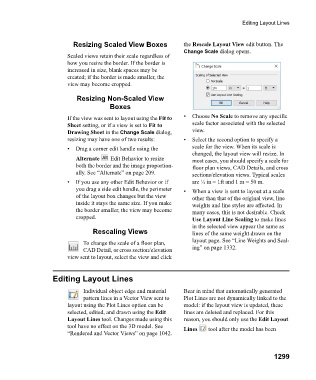Page 1300 - Chief Architect Reference Manual
P. 1300
Editing Layout Lines
Resizing Scaled View Boxes the Rescale Layout View edit button. The
Change Scale dialog opens.
Scaled views retain their scale regardless of
how you resize the border. If the border is
increased in size, blank spaces may be
created; if the border is made smaller, the
view may become cropped.
Resizing Non-Scaled View
Boxes
If the view was sent to layout using the Fit to • Choose No Scale to remove any specific
Sheet setting, or if a view is set to Fit to scale factor associated with the selected
Drawing Sheet in the Change Scale dialog, view.
resizing may have one of two results: • Select the second option to specify a
• Drag a corner edit handle using the scale for the view. When its scale is
changed, the layout view will resize. In
Alternate Edit Behavior to resize most cases, you should specify a scale for
both the border and the image proportion- floor plan views, CAD Details, and cross
ally. See “Alternate” on page 209. sections/elevation views. Typical scales
• If you use any other Edit Behavior or if are ¼ in = 1ft and 1 m = 50 m.
you drag a side edit handle, the perimeter • When a view is sent to layout at a scale
of the layout box changes but the view other than that of the original view, line
inside it stays the same size. If you make weights and line styles are affected. In
the border smaller, the view may become many cases, this is not desirable. Check
cropped. Use Layout Line Scaling to make lines
in the selected view appear the same as
Rescaling Views lines of the same weight drawn on the
layout page. See “Line Weights and Scal-
To change the scale of a floor plan,
CAD Detail, or cross section/elevation ing” on page 1332.
view sent to layout, select the view and click
Editing Layout Lines
Individual object edge and material Bear in mind that automatically generated
pattern lines in a Vector View sent to Plot Lines are not dynamically linked to the
layout using the Plot Lines option can be model: if the layout view is updated, these
selected, edited, and drawn using the Edit lines are deleted and replaced. For this
Layout Lines tool. Changes made using this reason, you should only use the Edit Layout
tool have no effect on the 3D model. See Lines tool after the model has been
“Rendered and Vector Views” on page 1042.
1299