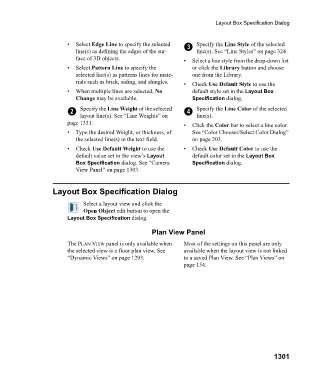Page 1302 - Chief Architect Reference Manual
P. 1302
Layout Box Specification Dialog
• Select Edge Line to specify the selected 3 Specify the Line Style of the selected
line(s) as defining the edges of the sur- line(s). See “Line Styles” on page 324.
face of 3D objects. • Select a line style from the drop-down list
• Select Pattern Line to specify the or click the Library button and choose
selected line(s) as patterns lines for mate- one from the Library.
rials such as brick, siding, and shingles. • C h e c k Use Default Style to use the
• When multiple lines are selected, No default style set in the Layout Box
Change may be available. Specification dialog.
2 Specify the Line Weight of the selected 4 Specify the Line Color of the selected
layout line(s). See “Line Weights” on line(s).
page 1331. • Click the Color bar to select a line color.
• Type the desired Weight, or thickness, of See “Color Chooser/Select Color Dialog”
the selected line(s) in the text field. on page 203.
• Check Use Default Weight to use the • C h e c k Use Default Color to use the
default value set in the view’s Layout default color set in the Layout Box
Box Specification dialog. See “Camera Specification dialog.
View Panel” on page 1303.
Layout Box Specification Dialog
Select a layout view and click the
Open Object edit button to open the
Layout Box Specification dialog.
Plan View Panel
The PLAN VIEW panel is only available when Most of the settings on this panel are only
the selected view is a floor plan view. See available when the layout view is not linked
“Dynamic Views” on page 1293. to a saved Plan View. See “Plan Views” on
page 154.
1301