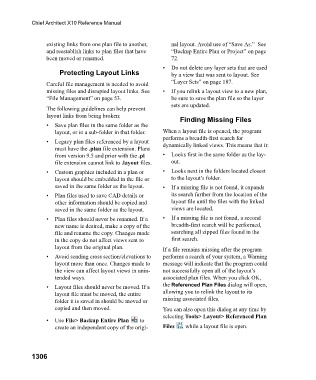Page 1307 - Chief Architect Reference Manual
P. 1307
Chief Architect X10 Reference Manual
existing links from one plan file to another, nal layout. Avoid use of “Save As.” See
and reestablish links to plan files that have “Backup Entire Plan or Project” on page
been moved or renamed. 72.
• Do not delete any layer sets that are used
Protecting Layout Links by a view that was sent to layout. See
Careful file management is needed to avoid “Layer Sets” on page 187.
missing files and disrupted layout links. See • If you relink a layout view to a new plan,
“File Management” on page 53. be sure to save the plan file so the layer
sets are updated.
The following guidelines can help prevent
layout links from being broken:
Finding Missing Files
• Save plan files in the same folder as the
layout, or in a sub-folder in that folder. When a layout file is opened, the program
performs a breadth-first search for
• Legacy plan files referenced by a layout dynamically linked views. This means that it:
must have the .plan file extension. Plans
from version 9.5 and prior with the .pl • Looks first in the same folder as the lay-
file extension cannot link to .layout files. out.
• Custom graphics included in a plan or • Looks next in the folders located closest
layout should be embedded in the file or to the layout’s folder.
saved in the same folder as the layout. • If a missing file is not found, it expands
• Plan files used to save CAD details or its search further from the location of the
other information should be copied and layout file until the files with the linked
saved in the same folder as the layout. views are located.
• Plan files should never be renamed. If a • If a missing file is not found, a second
new name is desired, make a copy of the breadth-first search will be performed,
file and rename the copy. Changes made searching all zipped files found in the
in the copy do not affect views sent to first search.
layout from the original plan. If a file remains missing after the program
• Avoid sending cross section/elevations to performs a search of your system, a Warning
layout more than once. Changes made to message will indicate that the program could
the view can affect layout views in unin- not successfully open all of the layout’s
tended ways. associated plan files. When you click OK,
• Layout files should never be moved. If a the Referenced Plan Files dialog will open,
layout file must be moved, the entire allowing you to relink the layout to its
folder it is saved in should be moved or missing associated files.
copied and then moved. You can also open this dialog at any time by
selecting Tools> Layout> Referenced Plan
• U s e File> Backup Entire Plan t o
create an independent copy of the origi- Files while a layout file is open.
1306