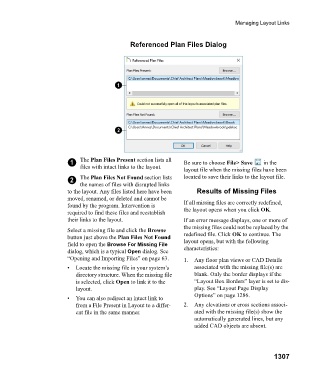Page 1308 - Chief Architect Reference Manual
P. 1308
Managing Layout Links
Referenced Plan Files Dialog
1 The Plan Files Present section lists all Be sure to choose File> Save in the
files with intact links to the layout.
layout file when the missing files have been
2 The Plan Files Not Found section lists located to save their links to the layout file.
the names of files with disrupted links
to the layout. Any files listed here have been Results of Missing Files
moved, renamed, or deleted and cannot be
found by the program. Intervention is If all missing files are correctly redefined,
required to find these files and reestablish the layout opens when you click OK.
their links to the layout. If an error message displays, one or more of
the missing files could not be replaced by the
Select a missing file and click the Browse
button just above the Plan Files Not Found redefined file. Click OK to continue. The
field to open the Browse For Missing File layout opens, but with the following
dialog, which is a typical Open dialog. See characteristics:
“Opening and Importing Files” on page 63. 1. Any floor plan views or CAD Details
• Locate the missing file in your system’s associated with the missing file(s) are
directory structure. When the missing file blank. Only the border displays if the
is selected, click Open to link it to the “Layout Box Borders” layer is set to dis-
layout. play. See “Layout Page Display
Options” on page 1286.
• You can also redirect an intact link to
from a File Present in Layout to a differ- 2. Any elevations or cross sections associ-
ent file in the same manner. ated with the missing file(s) show the
automatically generated lines, but any
added CAD objects are absent.
1307