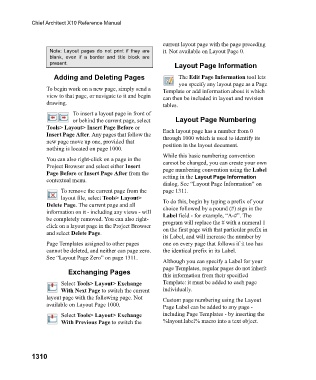Page 1311 - Chief Architect Reference Manual
P. 1311
Chief Architect X10 Reference Manual
current layout page with the page preceding
Note: Layout pages do not print if they are it. Not available on Layout Page 0.
blank, even if a border and title block are
present. Layout Page Information
Adding and Deleting Pages The Edit Page Information tool lets
you specify any layout page as a Page
To begin work on a new page, simply send a Template or add information about it which
view to that page, or navigate to it and begin can then be included in layout and revision
drawing. tables.
To insert a layout page in front of
or behind the current page, select Layout Page Numbering
Tools> Layout> Insert Page Before or Each layout page has a number from 0
Insert Page After. Any pages that follow the through 1000 which is used to identify its
new page move up one, provided that position in the layout document.
nothing is located on page 1000.
While this basic numbering convention
You can also right-click on a page in the cannot be changed, you can create your own
Project Browser and select either Insert page numbering convention using the Label
Page Before or Insert Page After from the setting in the Layout Page Information
contextual menu.
dialog. See “Layout Page Information” on
To remove the current page from the page 1311.
layout file, select Tools> Layout>
Delete Page. The current page and all To do this, begin by typing a prefix of your
choice followed by a pound (#) sign in the
information on it - including any views - will Label field - for example, “A-#”. The
be completely removed. You can also right- program will replace the # with a numeral 1
click on a layout page in the Project Browser on the first page with that particular prefix in
and select Delete Page.
its Label, and will increase the number by
Page Templates assigned to other pages one on every page that follows if it too has
cannot be deleted, and neither can page zero. the identical prefix in its Label.
See “Layout Page Zero” on page 1311.
Although you can specify a Label for your
page Templates, regular pages do not inherit
Exchanging Pages
this information from their specified
Select Tools> Layout> Exchange Template: it must be added to each page
With Next Page to switch the current individually.
layout page with the following page. Not Custom page numbering using the Layout
available on Layout Page 1000. Page Label can be added to any page -
Select Tools> Layout> Exchange including Page Templates - by inserting the
With Previous Page to switch the %layout.label% macro into a text object.
1310