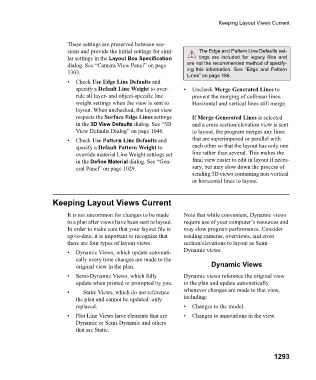Page 1294 - Chief Architect Reference Manual
P. 1294
Keeping Layout Views Current
These settings are preserved between ses-
sions and provide the initial settings for simi- The Edge and Pattern Line Defaults set-
lar settings in the Layout Box Specification tings are included for legacy files and
dialog. See “Camera View Panel” on page are not the recommended method of specify-
1303. ing this information. See “Edge and Pattern
Lines” on page 186.
• Check Use Edge Line Defaults and
specify a Default Line Weight to over- • Uncheck Merge Generated Lines to
ride all layer- and object-specific line prevent the merging of collinear lines.
weight settings when the view is sent to Horizontal and vertical lines still merge.
layout. When unchecked, the layout view
respects the Surface Edge Lines settings If Merge Generated Lines is selected
in the 3D View Defaults dialog. See “3D and a cross section/elevation view is sent
View Defaults Dialog” on page 1046. to layout, the program merges any lines
• Check Use Pattern Line Defaults and that are superimposed or parallel with
specify a Default Pattern Weight to each other so that the layout has only one
override material Line Weight settings set line rather than several. This makes the
in the Define Material dialog. See “Gen- final view easier to edit in layout if neces-
eral Panel” on page 1029. sary, but may slow down the process of
sending 3D views containing non-vertical
or horizontal lines to layout.
Keeping Layout Views Current
It is not uncommon for changes to be made Note that while convenient, Dynamic views
to a plan after views have been sent to layout. require use of your computer’s resources and
In order to make sure that your layout file is may slow program performance. Consider
up-to-date, it is important to recognize that sending cameras, overviews, and cross
there are four types of layout views: section/elevations to layout as Semi-
• Dynamic Views, which update automati- Dynamic views.
cally every time changes are made to the
original view in the plan. Dynamic Views
• Semi-Dynamic Views, which fully Dynamic views reference the original view
update when printed or prompted by you. in the plan and update automatically
• Static Views, which do not reference whenever changes are made to that view,
the plan and cannot be updated: only including:
replaced. • Changes to the model.
• Plot Line Views have elements that are • Changes to annotations in the view.
Dynamic or Semi-Dynamic and others
that are Static.
1293