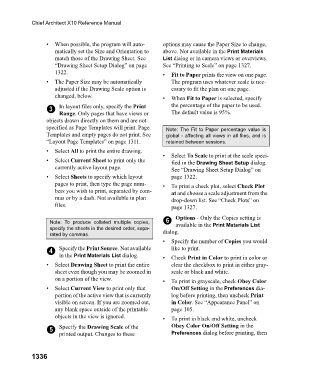Page 1337 - Chief Architect Reference Manual
P. 1337
Chief Architect X10 Reference Manual
• When possible, the program will auto- options may cause the Paper Size to change,
matically set the Size and Orientation to above. Not available in the Print Materials
match those of the Drawing Sheet. See List dialog or in camera views or overviews.
“Drawing Sheet Setup Dialog” on page See “Printing to Scale” on page 1327.
1322. • Fit to Paper prints the view on one page.
• The Paper Size may be automatically The program uses whatever scale is nec-
adjusted if the Drawing Scale option is essary to fit the plan on one page.
changed, below. • W h e n Fit to Paper is selected, specify
3 In layout files only, specify the Print the percentage of the paper to be used.
Range. Only pages that have views or The default value is 95%.
objects drawn directly on them and are not
specified as Page Templates will print. Page Note: The Fit to Paper percentage value is
Templates and empty pages do not print. See global - affecting all views in all files, and is
“Layout Page Templates” on page 1311. retained between sessions.
• Select All to print the entire drawing.
• Select To Scale to print at the scale speci-
• Select Current Sheet to print only the fied in the Drawing Sheet Setup dialog.
currently active layout page. See “Drawing Sheet Setup Dialog” on
• Select Sheets to specify which layout page 1322.
pages to print, then type the page num- • To print a check plot, select Check Plot
bers you wish to print, separated by com- at and choose a scale adjustment from the
mas or by a dash. Not available in plan drop-down list. See “Check Plots” on
files. page 1327.
Note: To produce collated multiple copies, 6 Options - Only the Copies setting is
available in the Print Materials List
specify the sheets in the desired order, sepa- dialog.
rated by commas.
• Specify the number of Copies you would
4 Specify the Print Source. Not available like to print.
in the Print Materials List dialog. • Check Print in Color to print in color or
• Select Drawing Sheet to print the entire clear the checkbox to print in either gray-
sheet even though you may be zoomed in scale or black and white.
on a portion of the view. • To print in grayscale, check Obey Color
• Select Current View to print only that On/Off Setting in the Preferences dia-
portion of the active view that is currently log before printing, then uncheck Print
visible on screen. If you are zoomed out, in Color. See “Appearance Panel” on
any blank space outside of the printable page 105.
objects in the view is ignored. • To print in black and white, uncheck
5 Specify the Drawing Scale of the Obey Color On/Off Setting in the
printed output. Changes to these Preferences dialog before printing, then
1336