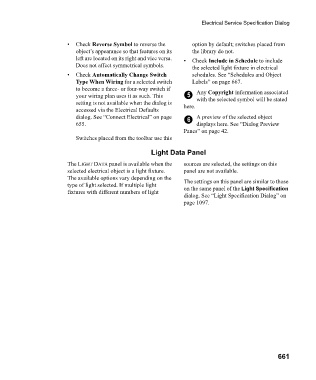Page 661 - Chief Architect Reference Manual
P. 661
Electrical Service Specification Dialog
• Check Reverse Symbol to reverse the option by default; switches placed from
object’s appearance so that features on its the library do not.
left are located on its right and vice versa. • C h e c k Include in Schedule to include
Does not affect symmetrical symbols. the selected light fixture in electrical
• Check Automatically Change Switch schedules. See “Schedules and Object
Type When Wiring for a selected switch Labels” on page 667.
to become a three- or four-way switch if Any Copyright information associated
your wiring plan uses it as such. This 5 with the selected symbol will be stated
setting is not available when the dialog is here.
accessed via the Electrical Defaults
dialog. See “Connect Electrical” on page 6 A preview of the selected object
655. displays here. See “Dialog Preview
Panes” on page 42.
Switches placed from the toolbar use this
Light Data Panel
The LIGHT DATA panel is available when the sources are selected, the settings on this
selected electrical object is a light fixture. panel are not available.
The available options vary depending on the The settings on this panel are similar to those
type of light selected. If multiple light on the same panel of the Light Specification
fixtures with different numbers of light
dialog. See “Light Specification Dialog” on
page 1097.
661