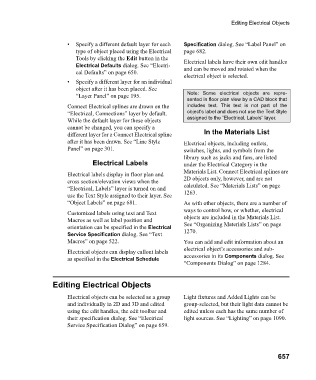Page 657 - Chief Architect Reference Manual
P. 657
Editing Electrical Objects
• Specify a different default layer for each Specification dialog. See “Label Panel” on
type of object placed using the Electrical page 682.
Tools by clicking the Edit button in the Electrical labels have their own edit handles
Electrical Defaults dialog. See “Electri- and can be moved and rotated when the
cal Defaults” on page 650.
electrical object is selected.
• Specify a different layer for an individual
object after it has been placed. See
“Layer Panel” on page 195. Note: Some electrical objects are repre-
sented in floor plan view by a CAD block that
Connect Electrical splines are drawn on the includes text. This text is not part of the
“Electrical, Connections” layer by default. object’s label and does not use the Text Style
While the default layer for these objects assigned to the “Electrical, Labels” layer.
cannot be changed, you can specify a
different layer for a Connect Electrical spline In the Materials List
after it has been drawn. See “Line Style Electrical objects, including outlets,
Panel” on page 301. switches, lights, and symbols from the
library such as jacks and fans, are listed
Electrical Labels under the Electrical Category in the
Materials List. Connect Electrical splines are
Electrical labels display in floor plan and
cross section/elevation views when the 2D objects only, however, and are not
“Electrical, Labels” layer is turned on and calculated. See “Materials Lists” on page
use the Text Style assigned to their layer. See 1263.
“Object Labels” on page 681. As with other objects, there are a number of
ways to control how, or whether, electrical
Customized labels using text and Text
Macros as well as label position and objects are included in the Materials List.
orientation can be specified in the Electrical See “Organizing Materials Lists” on page
Service Specification dialog. See “Text 1270.
Macros” on page 522. You can add and edit information about an
electrical object’s accessories and sub-
Electrical objects can display callout labels
as specified in the Electrical Schedule accessories in its Components dialog. See
“Components Dialog” on page 1284.
Editing Electrical Objects
Electrical objects can be selected as a group Light fixtures and Added Lights can be
and individually in 2D and 3D and edited group-selected, but their light data cannot be
using the edit handles, the edit toolbar and edited unless each has the same number of
their specification dialog. See “Electrical light sources. See “Lighting” on page 1090.
Service Specification Dialog” on page 659.
657