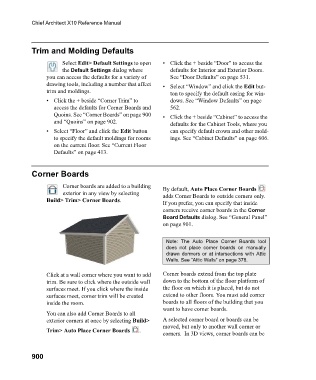Page 900 - Chief Architect Reference Manual
P. 900
Chief Architect X10 Reference Manual
Trim and Molding Defaults
Select Edit> Default Settings to open • Click the + beside “Door” to access the
the Default Settings dialog where defaults for Interior and Exterior Doors.
you can access the defaults for a variety of See “Door Defaults” on page 531.
drawing tools, including a number that affect • Select “Window” and click the Edit but-
trim and moldings. ton to specify the default casing for win-
• Click the + beside “Corner Trim” to dows. See “Window Defaults” on page
access the defaults for Corner Boards and 562.
Quoins. See “Corner Boards” on page 900 • Click the + beside “Cabinet” to access the
and “Quoins” on page 902. defaults for the Cabinet Tools, where you
• Select “Floor” and click the Edit button can specify default crown and other mold-
to specify the default moldings for rooms ings. See “Cabinet Defaults” on page 606.
on the current floor. See “Current Floor
Defaults” on page 413.
Corner Boards
Corner boards are added to a building By default, Auto Place Corner Boards
exterior in any view by selecting adds Corner Boards to outside corners only.
Build> Trim> Corner Boards. If you prefer, you can specify that inside
corners receive corner boards in the Corner
Board Defaults dialog. See “General Panel”
on page 901.
Note: The Auto Place Corner Boards tool
does not place corner boards on manually
drawn dormers or at intersections with Attic
Walls. See “Attic Walls” on page 378.
Click at a wall corner where you want to add Corner boards extend from the top plate
trim. Be sure to click where the outside wall down to the bottom of the floor platform of
surfaces meet. If you click where the inside the floor on which it is placed, but do not
surfaces meet, corner trim will be created extend to other floors. You must add corner
inside the room. boards to all floors of the building that you
want to have corner boards.
You can also add Corner Boards to all
exterior corners at once by selecting Build> A selected corner board or boards can be
moved, but only to another wall corner or
Trim> Auto Place Corner Boards .
corners. In 3D views, corner boards can be
900