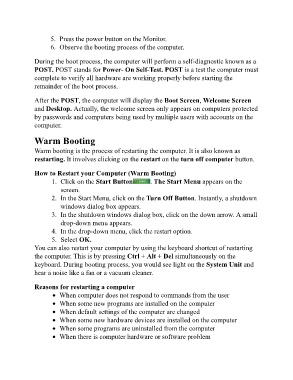Page 54 - ICT_for_JHS_Classical
P. 54
5. Press the power button on the Monitor.
6. Observe the booting process of the computer.
During the boot process, the computer will perform a self-diagnostic known as a
POST. POST stands for Power- On Self-Test. POST is a test the computer must
complete to verify all hardware are working properly before starting the
remainder of the boot process.
After the POST, the computer will display the Boot Screen, Welcome Screen
and Desktop. Actually, the welcome screen only appears on computers protected
by passwords and computers being used by multiple users with accounts on the
computer.
Warm Booting
Warm booting is the process of restarting the computer. It is also known as
restarting. It involves clicking on the restart on the turn off computer button.
How to Restart your Computer (Warm Booting)
1. Click on the Start Button . The Start Menu appears on the
screen.
2. In the Start Menu, click on the Turn Off Button. Instantly, a shutdown
windows dialog box appears.
3. In the shutdown windows dialog box, click on the down arrow. A small
drop-down menu appears.
4. In the drop-down menu, click the restart option.
5. Select OK.
You can also restart your computer by using the keyboard shortcut of restarting
the computer. This is by pressing Ctrl + Alt + Del simultaneously on the
keyboard. During booting process, you would see light on the System Unit and
hear a noise like a fan or a vacuum cleaner.
Reasons for restarting a computer
When computer does not respond to commands from the user
When some new programs are installed on the computer
When default settings of the computer are changed
When some new hardware devices are installed on the computer
When some programs are uninstalled from the computer
When there is computer hardware or software problem