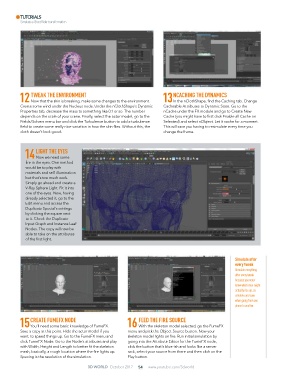Page 54 - 3D World - October 2017
P. 54
TuTorials
Simulate a Ghost Rider transformation
tweAk the enviRonment ncAching the DynAmicS
12 Now that the skin is breaking, make some changes to the environment. 13In the nClothShape, find the Caching tab. Change
Create some wind under the Nucleus node. Under the nClothShape’s Dynamic Cacheable Attributes to Dynamic State. Go to the
Properties tab, decrease the mass to something like 0.1 or so. The number nCache under the FX module and go to Create New
depends on the scale of your scene. Finally, select the actor model, go to the Cache (you might have to first click Enable all Cache on
Fields/Solvers menu bar and click the Turbulence button to add a turbulence Selected) and select nObject. Let it cache for a moment.
field to create some really nice variation in how the skin flies. Without this, the This will save you having to resimulate every time you
cloth doesn’t look good. change the frame.
light the eyeS
14 Now we need some
fire in the eyes. One method
would be to play with
materials and self-illumination
but that’s too much work.
Simply go ahead and create a
V-Ray Sphere Light. Fit it into
one of the eyes. Now, having
already selected it, go to the
Edit menu and access the
Duplicate Special’s settings
by clicking the square next
to it. Check the Duplicate
Input Graph and Instance Leaf
Nodes. The copy will now be
able to take on the attributes
of the first light.
Simulate after
every tweak
Simulate everything
after every tweak
because you never
know what issue might
actually rise up, so
simulate and save
when going from one
phase to another.
cReAte fumefX noDe feeD the fiRe SouRce
15You’ll need some basic knowledge of FumeFX. 16 With the skeleton model selected, go the FumeFX
Save a copy at this point. Hide the actor model if you menu and pick the Object Source button. Now your
want, to speed things up. Go to the FumeFX menu and skeleton model lights on fire. Run initial simulation by
click FumeFX Node. Go to the Node’s attributes and play going into the Attribute Editor for the FumeFX node,
with Width, Height and Length to better fit the skeleton click the button that’s blue-ish and looks like a server
mesh, basically, a rough location where the fire lights up. rack, select your source from there and then click on the
Spacing is the resolution of the simulation. Play button.
3D WorlD October 2017 54 www.youtube.com/3dworld