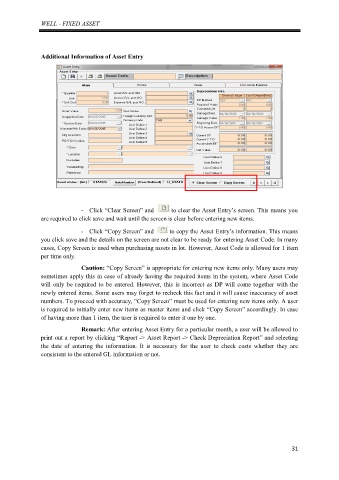Page 35 - Manual - Well Fixed Assets and Barcode Asset Checking
P. 35
WELL - FIXED ASSET
Additional Information of Asset Entry
- Click “Clear Screen” and to clear the Asset Entry’s screen. This means you
are required to click save and wait until the screen is clear before entering new items.
- Click “Copy Screen” and to copy the Asset Entry’s information. This means
you click save and the details on the screen are not clear to be ready for entering Asset Code. In many
cases, Copy Screen is used when purchasing assets in lot. However, Asset Code is allowed for 1 item
per time only.
Caution: “Copy Screen” is appropriate for entering new items only. Many users may
sometimes apply this in case of already having the required items in the system, where Asset Code
will only be required to be entered. However, this is incorrect as DP will come together with the
newly entered items. Some users may forget to recheck this fact and it will cause inaccuracy of asset
numbers. To proceed with accuracy, “Copy Screen” must be used for entering new items only. A user
is required to initially enter new items as master items and click “Copy Screen” accordingly. In case
of having more than 1 item, the user is required to enter it one by one.
Remark: After entering Asset Entry for a particular month, a user will be allowed to
print out a report by clicking “Report -> Asset Report -> Check Depreciation Report” and selecting
the date of entering the information. It is necessary for the user to check costs whether they are
consistent to the entered GL information or not.
31