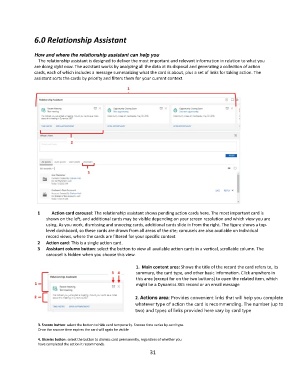Page 31 - CRM Document rev2 I have NO clue
P. 31
6.0 Relationship Assistant
How and where the relationship assistant can help you
The relationship assistant is designed to deliver the most important and relevant information in relation to what you
are doing right now. The assistant works by analyzing all the data at its disposal and generating a collection of action
cards, each of which includes a message summarizing what the card is about, plus a set of links for taking action. The
assistant sorts the cards by priority and filters them for your current context.
1 Action card carousel: The relationship assistant shows pending action cards here. The most important card is
shown on the left, and additional cards may be visible depending on your screen resolution and which view you are
using. As you work, dismissing and snoozing cards, additional cards slide in from the right. The figure shows a top-
level dashboard, so these cards are drawn from all areas of the site; carousels are also available on individual
record views, where the cards are filtered for your specific context
2 Action card: This is a single action card.
3 Assistant column button: select the button to view all available action cards in a vertical, scrollable column. The
carousel is hidden when you choose this view.
1. Main content area: Shows the title of the record the card refers to, its
summary, the card type, and other basic information. Click anywhere in
this area (except for on the two buttons) to open the related item, which
might be a Dynamics 365 record or an email message
2. Actions area: Provides convenient links that will help you complete
whatever type of action the card is recommending. The number (up to
two) and types of links provided here vary by card type
3. Snooze button: select the button to hide card temporarily. Snooze time varies by card type.
Once the snooze time expires the card will again be visible
4. Dismiss button: select the button to dismiss card permanently, regardless of whether you
have completed the action it recommends.
31