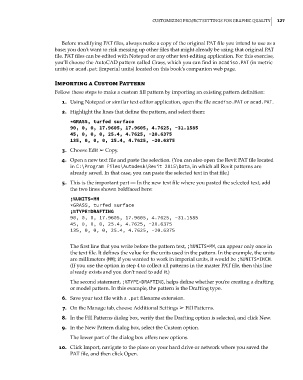Page 161 - Divyank Tyagi
P. 161
|
CusTomizing projeCT seTTings for graphiC QualiTy 127
Before modifying PAT files, always make a copy of the original PAT file you intend to use as a
base; you don’t want to risk messing up other files that might already be using that original PAT
file. PAT files can be edited with Notepad or any other text-editing application. For this exercise,
you’ll choose the AutoCAD pattern called Grass, which you can find in acadiso.PAT (in metric
units) or acad.pat (imperial units) located on this book’s companion web page.
Importing a Custom Pattern
Follow these steps to make a custom fill pattern by importing an existing pattern definition:
1. Using Notepad or similar text editor application, open the file acadiso.PAT or acad.PAT.
2. Highlight the lines that define the pattern, and select them:
*GRASS, turfed surface
90, 0, 0, 17.9605, 17.9605, 4.7625, -31.1585
45, 0, 0, 0, 25.4, 4.7625, -20.6375
135, 0, 0, 0, 25.4, 4.7625, -20.6375
3. Choose Edit ➢ Copy.
4. Open a new text file and paste the selection. (You can also open the Revit PAT file located
in C:\Program Files\Autodesk\Revit 2015\Data, in which all Revit patterns are
already saved. In that case, you can paste the selected text in that file.)
5. This is the important part — In the new text file where you pasted the selected text, add
the two lines shown boldfaced here:
;%UNITS=MM
*GRASS, turfed surface
;%TYPE=DRAFTING
90, 0, 0, 17.9605, 17.9605, 4.7625, -31.1585
45, 0, 0, 0, 25.4, 4.7625, -20.6375
135, 0, 0, 0, 25.4, 4.7625, -20.6375
The first line that you write before the pattern text, ;%UNITS=MM, can appear only once in
the text file. It defines the value for the units used in the pattern. In the example, the units
are millimeters (MM); if you wanted to work in imperial units, it would be ;%UNITS=INCH.
(If you use the option in step 4 to collect all patterns in the master PAT file, then this line
already exists and you don’t need to add it.)
The second statement, ;%TYPE=DRAFTING, helps define whether you’re creating a drafting
or model pattern. In this example, the pattern is the Drafting type.
6. Save your text file with a .pat filename extension.
7. On the Manage tab, choose Additional Settings ➢ Fill Patterns.
8. In the Fill Patterns dialog box, verify that the Drafting option is selected, and click New.
9. In the New Pattern dialog box, select the Custom option.
The lower part of the dialog box offers new options.
10. Click Import, navigate to the place on your hard drive or network where you saved the
PAT file, and then click Open.
c04.indd 127 5/3/2014 10:36:59 AM