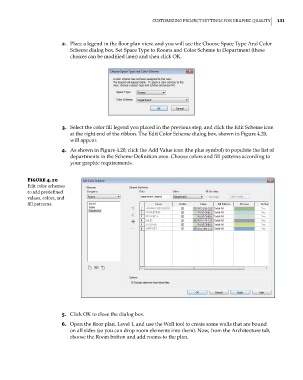Page 165 - Divyank Tyagi
P. 165
|
CusTomizing projeCT seTTings for graphiC QualiTy 131
2. Place a legend in the floor plan view, and you will see the Choose Space Type And Color
Scheme dialog box. Set Space Type to Rooms and Color Scheme to Department (these
choices can be modified later) and then click OK.
3. Select the color fill legend you placed in the previous step, and click the Edit Scheme icon
at the right end of the ribbon. The Edit Color Scheme dialog box, shown in Figure 4.20,
will appear.
4. As shown in Figure 4.20, click the Add Value icon (the plus symbol) to populate the list of
departments in the Scheme Definition area. Choose colors and fill patterns according to
your graphic requirements.
Figure 4.20
edit color schemes
to add predefined
values, colors, and
fill patterns.
5. Click OK to close the dialog box.
6. Open the floor plan, Level 1, and use the Wall tool to create some walls that are bound
on all sides (so you can drop room elements into them). Now, from the Architecture tab,
choose the Room button and add rooms to the plan.
c04.indd 131 5/3/2014 10:37:00 AM