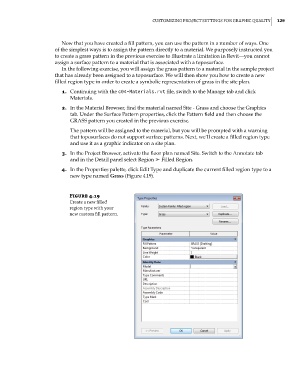Page 163 - Divyank Tyagi
P. 163
|
CusTomizing projeCT seTTings for graphiC QualiTy 129
Now that you have created a fill pattern, you can use the pattern in a number of ways. One
of the simplest ways is to assign the pattern directly to a material. We purposely instructed you
to create a grass pattern in the previous exercise to illustrate a limitation in Revit—you cannot
assign a surface pattern to a material that is associated with a toposurface.
In the following exercise, you will assign the grass pattern to a material in the sample project
that has already been assigned to a toposurface. We will then show you how to create a new
filled region type in order to create a symbolic representation of grass in the site plan.
1. Continuing with the c04-Materials.rvt file, switch to the Manage tab and click
Materials.
2. In the Material Browser, find the material named Site - Grass and choose the Graphics
tab. Under the Surface Pattern properties, click the Pattern field and then choose the
GRASS pattern you created in the previous exercise.
The pattern will be assigned to the material, but you will be prompted with a warning
that toposurfaces do not support surface patterns. Next, we’ll create a filled region type
and use it as a graphic indicator on a site plan.
3. In the Project Browser, activate the floor plan named Site. Switch to the Annotate tab
and in the Detail panel select Region ➢ Filled Region.
4. In the Properties palette, click Edit Type and duplicate the current filled region type to a
new type named Grass (Figure 4.19).
Figure 4.19
Create a new filled
region type with your
new custom fill pattern.
c04.indd 129 5/3/2014 10:36:59 AM