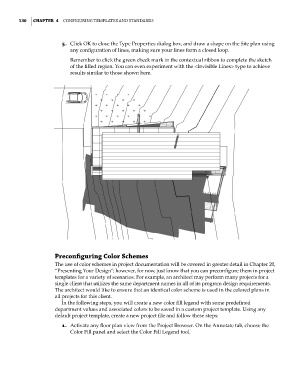Page 164 - Divyank Tyagi
P. 164
130 | ChaPTer 4 Configuring TemplaTes and sTandards
5. Click OK to close the Type Properties dialog box, and draw a shape on the Site plan using
any configuration of lines, making sure your lines form a closed loop.
Remember to click the green check mark in the contextual ribbon to complete the sketch
of the filled region. You can even experiment with the <Invisible Lines> type to achieve
results similar to those shown here.
Preconfiguring Color Schemes
The use of color schemes in project documentation will be covered in greater detail in Chapter 20,
“Presenting Your Design”; however, for now, just know that you can preconfigure them in project
templates for a variety of scenarios. For example, an architect may perform many projects for a
single client that utilizes the same department names in all of its program design requirements.
The architect would like to ensure that an identical color scheme is used in the colored plans in
all projects for this client.
In the following steps, you will create a new color fill legend with some predefined
department values and associated colors to be saved in a custom project template. Using any
default project template, create a new project file and follow these steps:
1. Activate any floor plan view from the Project Browser. On the Annotate tab, choose the
Color Fill panel and select the Color Fill Legend tool.
c04.indd 130 5/3/2014 10:37:00 AM